Are you concerned about your Hondalink not connecting?
Technology is great when it works seamlessly. But when there are issues that come along – and you have a difficult time working through these, then it can get frustrating.
Hondalink, for instance, is an app-based tech that allows you to access your smartphone app through a voice command or the infotainment touchscreen. This gives you access to various features including a personal data wipe, roadside assistance, and automatic collision notification services.
Although it proves to offer convenience and ease, when it malfunctions, then that is a different story. This is why today, we’ll look into the reasons why your Hondalink is not connecting, as well as some solutions you can try. Keep reading to learn more!
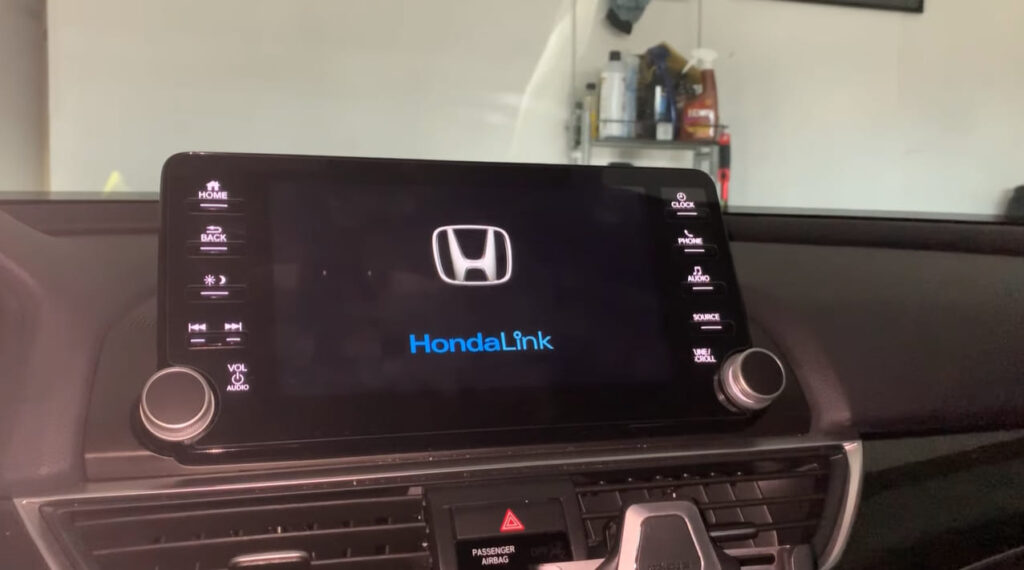
Hondalink Not Connecting – Common Issues And Troubleshooting Tips
When you have a Hondalink not connecting as it should, there are a few things you may be experiencing.
1. Black or blank screen
Some people may notice that upon opening their Hondalink, they see nothing but a white screen or a blank screen. This is actually quite common with the Android operating system. For instance, each time you open your app, the black screen appears briefly then the app crashes. Either an error message will appear or none at all.
If you experience this problem, there are a few things you can try. First of all, it may simply be a loading problem that happens temporarily. So, all you need to do is to press your recent applications menu in your smartphone. Afterwards, close your app with an issue. Then, open it once more, and this should fix the problem.
Another thing you can do is by doing a hard reboot in your phone. Press and hold your power and home buttons for about 10 seconds. Next, release these buttons and hold the power button down for a while until you see the screen turning on. When you open the app again, it should work fine.
But if none of these techniques work, you may have to wait until the battery gets drained and the phone turns off automatically. When you charge the battery, press your power button, and the app should work fine.
You can also try uninstalling and reinstalling the app. In most cases, Android restores the settings after reinstalling and logging into your app. Installing an older version of the app may also help.
2. Hondalink app freezes or shows a server/ connection error
There are many reasons why the load issue may occur in your mobile app. For example, the app server for the Hondalink may be down. Thus, this explains the loading problem. So, you can try loading it another time and see if it works.
It is also possible that your data connection is weak. Perhaps a number of users are on the app all at once. So retrying in a few minutes should help.
3. Login issue
Do you encounter login problems when you try to access your Hondalink account? Perhaps the server is down, which causes a login problem. In this case, you just need to wait it out until the server is back.
Sometimes, you may have accidentally put incorrect login credentials. So, you will have to confirm your details and check if these are correct.
And lastly, your account may have been deactivated or banned for certain activities, so it is best to read the error messages that appear.
4. Installation problems
If you are unable to install the Hondalink app, then you need to check the integrity of your wifi or internet connection.
Another thing is to make sure you have ample mobile storage space. When you have very little space available, installation issues may also arise. Hence, be sure to free up adequate space to solve this problem.
You will also have to verify that your app supports the Android version you currently have in your phone.
5. Updating problems
Do you encounter issues with the Hondalink app not updating as it should? If so, then your wifi or data connection may be too weak. The internet may be down, which prevents you from updating the app properly on your device.
You should also check if your device has sufficient storage space for the app. Otherwise, updates are blocked automatically until you are able to free up more space.
6. Video or audio loading issues
Check the volume of your phone to identify any audio issues. You may have to use your headphones to determine if the issue is with the app or your speakers.
7. Notifications not working well
You may not be receiving notifications and wonder what can be causing this. If so, simply go to the apps section in your phone, then Hondalink, and then the notifications tab. Check if you have disabled the notifications. You only need to enable it to eliminate the problem.
Read More: Honda Civic Trunk Not Opening? Reasons And Solutions To Consider
Bottom Line
The Hondalink offers numerous features that allow for numerous functionalities such as receiving reminders about security, speed limits, and regular auto service. You can also perform fuel range, mileage, as well as oil life checks.
If you wish to access your personal concierge when you need assistance with reservations, this app can also help you with it. Accessing your Honda car remotely is also possible, as well as sending destinations or maps to your navigation system from your device.
When there are connectivity issues involved, please feel free to contact your dealer for the best way to get these problems resolved. Some troubleshooting tips as we have shared above should also be helpful for your concerns.