If you’re concerned about some Hyundai Santa Fe Bluetooth problems, then you’ve come to the right place.
Although we can’t deny the fact that technology is amazing, there are simply certain moments when things do not work as they should. For instance, there are things that fail to work such as your vehicle’s Bluetooth connection.
You rely on this for better audio whether for entertainment or to make and answer calls while you are on the road. So, when Hyundai Bluetooth problems come along, what can you do to fix it?
Glad you asked because we’re here to help! Let’s explore these common issues and easy Hyundai Bluetooth troubleshooting tips to get things back to normal in no time.
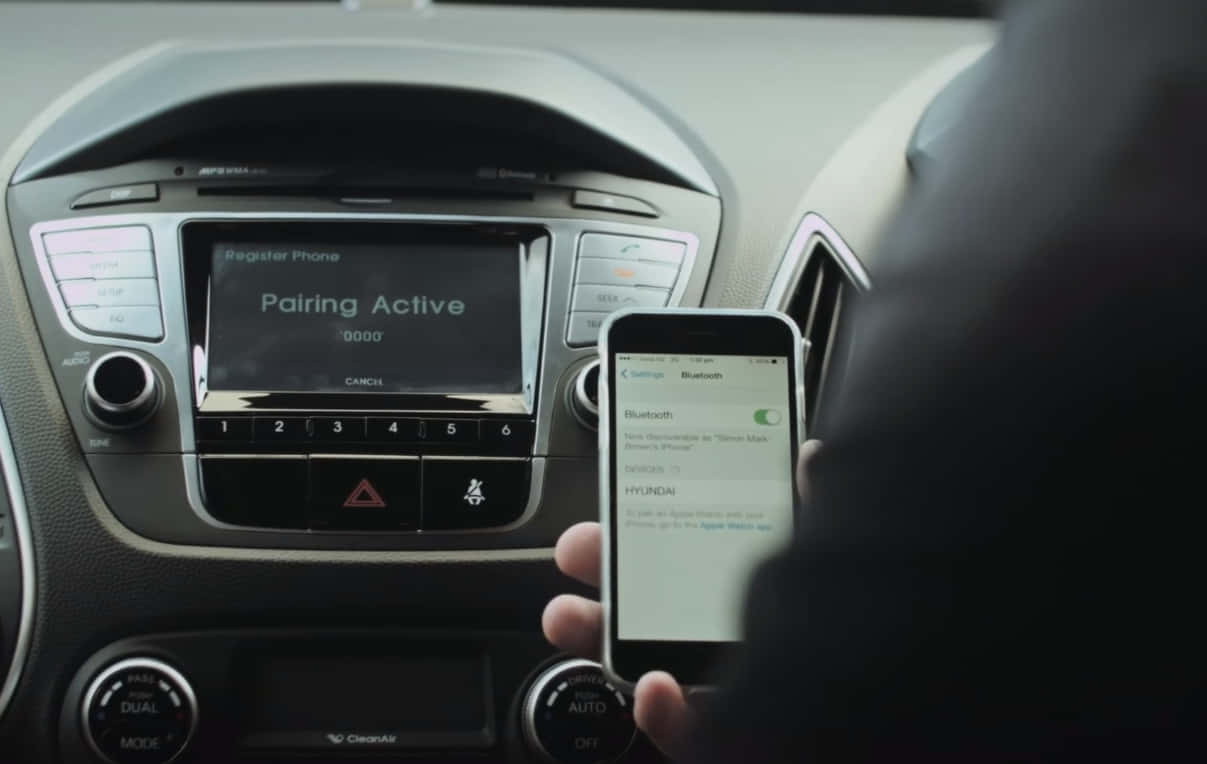
Hyundai Santa Fe Bluetooth Problems – Troubleshooting Tips You Can Do
Perhaps you have never paired your smartphone to your Santa Fe’s Bluetooth connection. If this is the case, certain things may go wrong.
One of the common issues is compatibility concerns. For instance, your mobile device just does not match your vehicle’s Bluetooth system.
Moreover, it is also possible that your device will connect, yet it is incapable of accommodating the entire features supported by the Bluetooth system of your Hyundai vehicle. Before you give up and consider it hopeless, you can try the following Hyundai Bluetooth troubleshooting techniques.
1. Determine Your Device’s Bluetooth System Compatibility
First things first – is your device compatible with your Hyundai?
This is the initial thing you need to find out before doing anything complex. After all, this is the simplest and sometimes the most common cause of concern why such a connection issue arises.
But if you have observed that your smartphone is compatible with your car’s Bluetooth system, then you can proceed to the next step.
2. Check For Any Hyundai Firmware Update
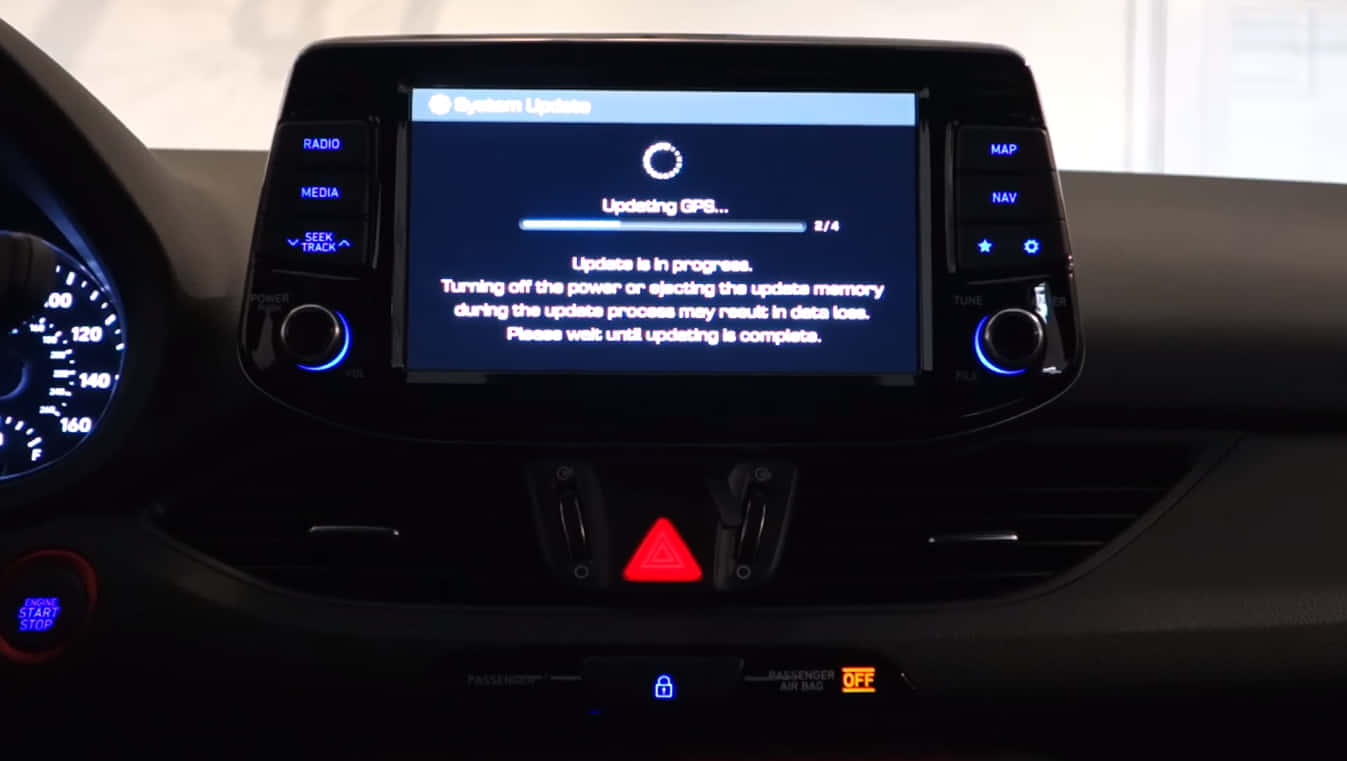
Another reason why Bluetooth connection problems happen with Hyundai vehicles is the possible firmware update.
For instance, you must have installed an app on your smartphone just recently that is impacting your device’s capability to connect.
If this is the issue, then you can start by deleting your device’s auto pairing feature. Next, consider conducting the connection process to Bluetooth. There are instances when recent updates on your operating system impacts Bluetooth connectivity.
Hence, try removing the profile from your vehicle or phone and then attempt to sync it to Bluetooth, just like how normally do it the first time.
When you turn the vehicle on, it should locate the connection during the initial 30 seconds. But if the phone you previously paired with your vehicle’s Bluetooth system fails to appear during that time, the system will automatically cease trying to initiate the connection.
At this point, you will have to do a manual syncing. However, if this technique still fails, you can move on to the step below.
3. Inspect and Make Tweaks To Your Device’s Setting
However, if you’ve done the previous two steps but are still unable to establish a connection automatically, then you may want to adjust the settings on your phone.
For instance, you may go to your phone’s settings and try to see if there are things you can change to secure an auto connection to the vehicle’s Bluetooth system.
More often than not, connection failure requires making some tweaks to your smartphone’s settings. This sometimes results in a successful connection, especially if this is the only reason behind the initial failure to connect.
Additional Things To Know About Solving Common Hyundai Bluetooth Problems
Consider checking if there is a “Trust Mode” in your phone. If so, you may need to set this up first before you can even initiate the Bluetooth connection process for your Hyundai vehicle.
Sometimes, a certain app you have downloaded before may prevent the successful pairing process. Thus, deleting such app may help, then you can delete the auto pairing feature before and repeat the pairing process.
If the problem continues to persist in spite of deleting the app or removing your profile then attempting to establish a connection once more, professional assistance may be just what you need.
You can consult a Hyundai technician to further assist you, especially if you have exhausted all of your efforts and attempts, yet to no avail.
my 2018 elantra my phone pairs with car but when i recieve calls i can hear them but they can not hear me have you any suggestions how to fix this
I have the same issue, did you find a fix?
Hi Carlos,
If you’re experiencing an issue where you can hear callers through your car’s Bluetooth system but they can’t hear you, there are a few things you can try to fix the problem:
– Check your microphone settings: Make sure your phone’s microphone is selected as the input device for your car’s Bluetooth system. To do this, go to your phone’s Bluetooth settings, find your car’s name, and tap the gear icon next to it. Make sure the “Phone audio” setting is turned on and that your phone’s microphone is selected as the input device.
– Check your volume levels: If your volume is too low, it can be difficult for callers to hear you. Make sure the volume on your phone and car’s audio system is turned up to an appropriate level.
– Check for Bluetooth interference: Bluetooth signals can be disrupted by other devices in the area, such as Wi-Fi routers or other Bluetooth-enabled devices. Try turning off other Bluetooth devices in the area and see if the issue persists.
– Reset your phone and car’s Bluetooth connections: Try resetting both your phone and car’s Bluetooth connections by turning Bluetooth off on both devices and then turning it back on again.
– Check for software updates: Make sure your phone and car’s software are up to date. Check for any available updates and install them if necessary.
If none of these solutions work, it may be a hardware issue with either your phone or car’s Bluetooth system. You may need to take your car to a dealer or mechanic to have it inspected.
My Santa Fe constantly tries ringing a particular phone number and I cant stop it. I have deleted the number from my Android phone but it still rings it. If I end the call it redials, and redials etc. Now no other bluetooth functions will operate
Hi Daryl,
It sounds like your Santa Fe may have saved the phone number as a favorite or frequently dialed number, which is causing it to automatically redial the number. Here are some steps you can take to try to resolve the issue:
1. Clear the Bluetooth cache on your phone: Go to the settings menu on your Android phone, then navigate to “Apps & notifications” > “See all apps” > “Bluetooth” > “Storage & cache.” Tap on “Clear cache” and “Clear storage” to clear the Bluetooth cache on your phone.
2. Remove the phone from the Santa Fe’s Bluetooth settings: Go to your Santa Fe’s Bluetooth settings and remove your phone from the list of connected devices. Then, try reconnecting your phone to the Santa Fe’s Bluetooth system.
3. Reset the Santa Fe’s Bluetooth system: Try resetting the Santa Fe’s Bluetooth system by turning off the car’s ignition and waiting for a few minutes. Then, turn the car back on and try reconnecting your phone to the Bluetooth system.
4. Check for software updates: Check for any software updates for your Santa Fe’s infotainment system and your Android phone. Installing the latest updates may help resolve any compatibility issues.
If these steps do not resolve the issue, it may be necessary to take your Santa Fe to a dealership or mechanic for further assistance.
I connected my Santa Fe to a friend of mines system which was fine but now I cannot delete from my bluetooth list. I can connect my sante fe and it works as usual but the friends bluetooth name in the list remains and I cannot delete so the word Santa Fe comes back to the bluetooth list. I tried disconnect and then delete and it still comes back. Do I need to disconnect battery and reconnect it ?