You walk up to your Tesla, phone in your pocket, expecting the doors to unlock automatically – but nothing happens. You tap the handle, open the Tesla app, and realize your Tesla phone key is not working again. Frustrating, right?
The Tesla Phone Key feature is designed to make life seamless by using your smartphone’s Bluetooth connection to unlock, start, and lock your car without touching a button. However, many Model 3 and Model Y owners have reported intermittent issues where the phone key stops responding or fails to connect entirely.
The good news is that most of these problems aren’t serious – and you can usually fix them in minutes without visiting a service center. In this guide, we’ll walk you through 10 proven solutions that actually work to get your phone key functioning again. Whether you’re dealing with a Bluetooth glitch, app permissions issue, or a recent software update, this list covers every possible cause and how to fix it fast.
Let’s dive in and get your Tesla door unlocking like magic again.
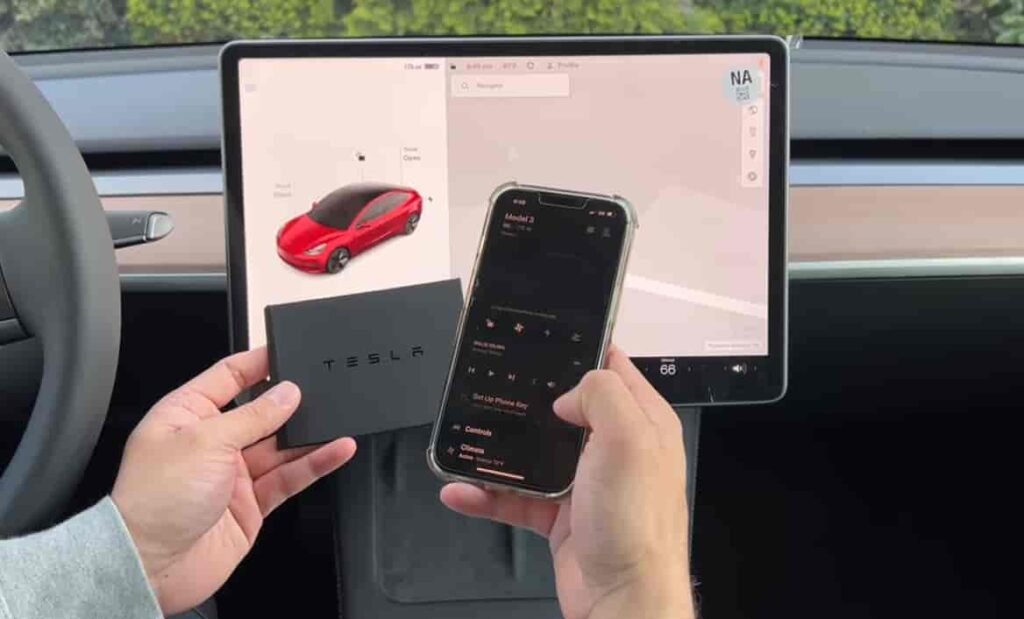
Contents
- Check Bluetooth and Location Permissions
- Ensure the Tesla App Is Running in the Background
- Update the Tesla App to the Latest Version
- Restart Your Phone and Tesla System
- Remove and Re-Add the Phone Key in the Tesla App
- Turn Bluetooth Off and Back On in Your Tesla
- Check for Interference from Other Bluetooth Devices
- Check Your Tesla Software Version
- Reset Network Settings on Your Phone
- Contact Tesla Support or Schedule a Service Appointment
- Conclusion
Check Bluetooth and Location Permissions
Before you try anything complicated, make sure your phone’s Bluetooth and location services are turned on – and that Tesla’s app has permission to use them. The phone key relies entirely on Bluetooth Low Energy (BLE) to communicate with your car, and if these permissions are restricted, your Tesla won’t detect your phone.
On iPhone, go to Settings → Tesla → Bluetooth → ON and Location → Always.
On Android, navigate to Settings → Apps → Tesla → Permissions, then allow Bluetooth and Location access all the time.
Many users accidentally switch these settings to “While Using App,” which prevents the Tesla app from running in the background. Once you adjust the permissions, lock your phone, walk away from the car, and return. If the door unlocks automatically – congratulations, your phone key is back in action.
Ensure the Tesla App Is Running in the Background
Even with Bluetooth enabled, your Tesla won’t recognize your phone if the Tesla app isn’t running in the background. The app must stay active so it can continuously communicate with your car through Bluetooth. When the app is closed or “killed” by your phone’s system to save battery, the connection breaks – and the phone key stops working.
To prevent this, open the Tesla app, sign in, and leave it running in the background. On iPhone, make sure “Background App Refresh” is turned ON under Settings → Tesla → Background App Refresh. On Android, go to Settings → Battery → Tesla App → Don’t optimize.
If you’re someone who regularly uses battery saver mode, consider disabling it temporarily to ensure the Tesla app stays alive. Once done, try locking your phone and approaching your car again. In most cases, this simple adjustment restores your phone key connection instantly.
Update the Tesla App to the Latest Version
Outdated app versions are one of the most common reasons the Tesla phone key stops working. Tesla regularly releases updates to improve Bluetooth stability, fix bugs, and support the latest phone operating systems. If you haven’t updated in a while, your current app might not communicate properly with your vehicle.
Open the App Store (for iPhone) or Google Play Store (for Android) and search for Tesla. If an update is available, install it and then restart your phone. Once you reopen the app, ensure you’re logged in with the same Tesla account linked to your car.
After updating, lock your phone, close the doors, and test again by walking up to the car. Many users have reported that simply updating the app resolved all their connection issues instantly. It’s a quick, low-effort fix that often saves a trip to the service center.
Restart Your Phone and Tesla System
Sometimes, all it takes is a simple restart to bring your Tesla phone key back to life. Both your smartphone and your car rely on Bluetooth memory (or “cache”) that can occasionally get stuck or corrupted, causing connection failures. Restarting clears that cache and forces a fresh handshake between your devices.
Start by restarting your phone – power it off completely, wait a few seconds, and turn it back on. Then, get into your Tesla and perform a soft reset of the vehicle system. To do this, press and hold both scroll wheels on the steering wheel until the touchscreen turns black and the Tesla logo reappears. This process doesn’t affect your settings or data but refreshes all software modules, including Bluetooth.
Once both your phone and the car have restarted, open the Tesla app, wait a few seconds for the phone key to reconnect, and test it by walking up to your car. This simple reboot fixes many random glitches that even updates can’t solve.
Remove and Re-Add the Phone Key in the Tesla App
If your Tesla phone key is still not working after trying the basic fixes, it might be time to remove it and set it up again. Sometimes, the Bluetooth pairing between your phone and the car becomes corrupted – especially after an app update, OS upgrade, or if you recently changed your phone. Re-adding the key forces a completely new connection.
Here’s how to do it:
- Open the Tesla app on your phone.
- Go to Controls → Locks.
- Tap the phone key that’s not working and select Remove Phone Key.
- Then, tap Add Phone Key and follow the prompts on the screen.
- You’ll need your Tesla key card to confirm and finalize the pairing.
After re-adding, lock your phone, step away from the car, and then return to test the automatic unlock. Most users report that this process instantly restores full functionality – it’s like giving your Tesla a clean Bluetooth slate.
Turn Bluetooth Off and Back On in Your Tesla
If your phone key still won’t connect, the issue might be on your car’s end rather than your smartphone. Sometimes, the Tesla’s Bluetooth module can freeze or fail to detect new signals, especially after long drives or software updates. A quick toggle of the Bluetooth connection can refresh the link instantly.
To do this, get into your Tesla and open the Bluetooth settings on the main touchscreen. Turn Bluetooth OFF, wait about 10 seconds, then switch it back ON. After that, check whether your phone appears in the list of connected devices.
You can also try disconnecting other paired devices temporarily to eliminate interference. Once Bluetooth is re-enabled, walk out of range with your phone, return to the car, and see if the doors unlock automatically. This simple reset often fixes stubborn connectivity issues without the need for app reinstallations or resets.
Check for Interference from Other Bluetooth Devices
Bluetooth signals can be surprisingly fragile. If your Tesla phone key isn’t working, nearby devices using Bluetooth – like wireless earbuds, smartwatches, or even another smartphone – could be interfering with the connection between your phone and your car.
To test this, temporarily turn off or disconnect other Bluetooth devices paired to your phone. This includes accessories like AirPods, fitness trackers, or smart speakers. Once they’re disconnected, restart the Tesla app and try approaching your car again.
If your phone key suddenly works, you’ve likely found the culprit. To prevent future issues, you can either reconnect those devices after you’re inside the car or set Tesla as a “priority device” in your Bluetooth settings (available on some Android models).
Many Tesla owners notice this issue in crowded parking lots or when multiple Bluetooth gadgets are active. By reducing interference, your Tesla can detect your phone key signal faster and more consistently – giving you that seamless, hands-free entry you expect.
Check Your Tesla Software Version
Sometimes, the issue isn’t with your phone or the app – it’s with your Tesla’s software. Tesla regularly pushes firmware updates that can affect how Bluetooth connections behave. If your Tesla phone key stopped working after a recent update, it might be due to a temporary software glitch or compatibility issue.
To check your car’s software version, tap the car icon → Software on the Tesla touchscreen. You’ll see the current version number and whether a new update is available. If one is pending, go ahead and install it; newer builds often contain Bluetooth and connectivity fixes.
If the problem began right after an update, try performing a soft reset (as explained earlier) to clear any temporary bugs. You can also check Tesla’s official release notes or owner forums to see if other users are experiencing the same issue.
Keeping both your Tesla firmware and Tesla app up to date ensures they communicate properly – preventing most phone key failures caused by software mismatches.
Reset Network Settings on Your Phone
If your Tesla phone key still isn’t working after all previous steps, your phone’s network configuration might be the problem. Over time, cached Bluetooth data or corrupted connection profiles can prevent your phone from properly pairing with your Tesla. Resetting your network settings can clear out that bad data and start fresh.
Here’s how to do it:
- iPhone: Go to Settings → General → Transfer or Reset iPhone → Reset → Reset Network Settings.
- Android: Navigate to Settings → System → Reset options → Reset Wi-Fi, mobile & Bluetooth.
Once you confirm, your phone will reboot automatically. Keep in mind that this will also remove saved Wi-Fi networks and Bluetooth pairings, so you’ll need to reconnect them afterward.
After the reset, open the Tesla app, re-add your phone key if needed, and test the connection again. In many cases, this step resolves hidden Bluetooth bugs that even app reinstalls can’t fix – giving your Tesla a clean, stable connection once more.
Contact Tesla Support or Schedule a Service Appointment
If you’ve tried every fix and your Tesla phone key still isn’t working, it’s time to reach out for professional help. There could be an underlying hardware or firmware issue with your car’s Bluetooth module that requires diagnostic tools only Tesla technicians can access.
Start by opening the Tesla app, selecting your vehicle, and tapping Service → Request Service → Connectivity Issues. Describe your problem briefly – include when it started, what troubleshooting steps you’ve already tried, and whether the issue happens consistently or intermittently.
In some cases, Tesla can run remote diagnostics and push a quick software patch without you needing to visit a service center. If physical service is required, they’ll schedule a convenient appointment and handle it directly.
While rare, persistent phone key failures sometimes indicate deeper Bluetooth antenna problems, which can be repaired under warranty. Reaching out to Tesla ensures your car’s systems stay updated, reliable, and ready for seamless phone key operation again.
Conclusion
When your Tesla phone key isn’t working, it can turn a futuristic convenience into a frustrating hassle. The good news is that most issues come down to small glitches – Bluetooth permissions, background app settings, or minor software bugs – all of which you can fix in just a few minutes.
By walking through these ten steps, you’ve covered every major cause of connection failure, from outdated apps to firmware mismatches. Whether you simply reset Bluetooth or re-added your phone key entirely, each fix brings you closer to that effortless, keyless entry Tesla owners love.
To keep things running smoothly, make a habit of updating both your Tesla software and Tesla app regularly, and double-check your phone’s permissions after any OS update.
And if your Tesla phone key still refuses to cooperate, don’t stress – Tesla Support can often solve these issues remotely or schedule quick service if needed.
Now that you know how to troubleshoot effectively, you’ll never be left stranded outside your Tesla again.