If your Tesla Live Camera is not working, you are not alone. Thousands of Tesla owners have reported this frustrating issue, especially after recent software updates or changes to connectivity settings. The Live Camera feature is one of Tesla’s most useful tools because it lets you check your vehicle in real time directly from the Tesla app. When it suddenly stops working, you lose a layer of security and peace of mind that many drivers rely on daily.
In most cases, the problem does not mean your camera is broken. It usually comes from small issues such as app permissions, network instability, software bugs, or region restrictions. The good news is that you can often fix it yourself in just a few minutes without visiting a Tesla Service Center.
In this guide, you will find ten proven fixes that have helped many Tesla users restore their Live Camera successfully. Each method is easy to follow, tested by real owners, and based on Tesla’s latest app and firmware versions. By the end of this article, you will understand exactly what causes the “Tesla Live Camera Not Working” problem and how to get your system running smoothly again today.
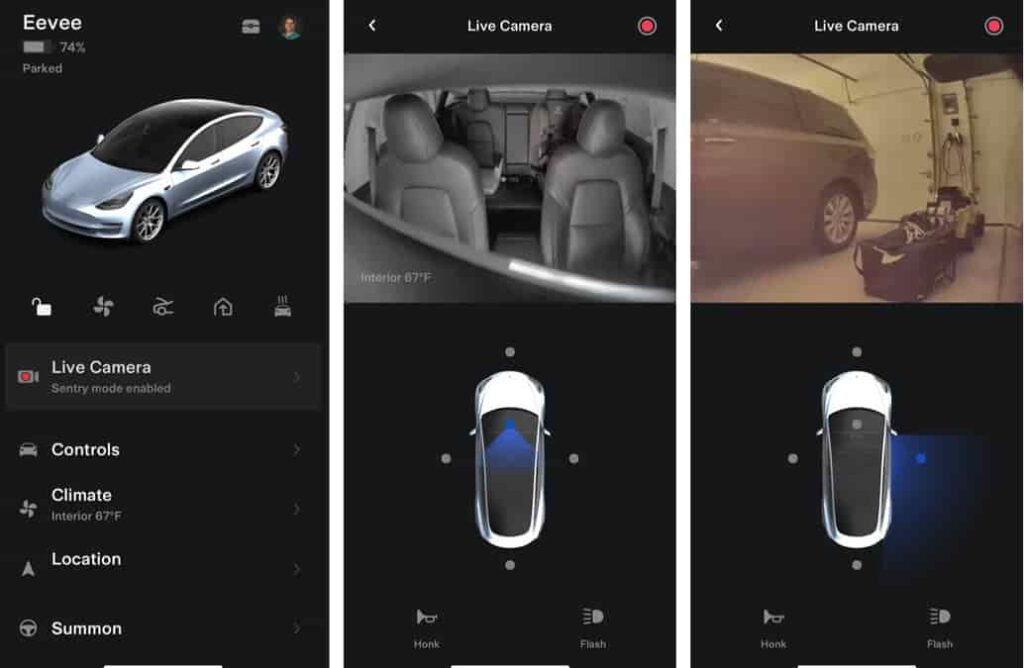
Contents
- Check Tesla App Permissions and Privacy Settings
- Verify Your Tesla Subscription Plan
- Update Tesla Software and Mobile App
- Restart or Soft Reset Your Tesla System
- Check Wi-Fi or Mobile Network Connectivity
- Ensure Sentry Mode Is Enabled and Functional
- Re-Link Tesla Account to Mobile App
- Check Region Availability and Data Privacy Laws
- Inspect Camera Hardware and Calibration
- Contact Tesla Support or Schedule Service Appointment
- Conclusion
Check Tesla App Permissions and Privacy Settings
One of the most common reasons the Tesla Live Camera fails to load is incorrect app permissions. The feature needs access to mobile data, location, and privacy settings. If any of these are disabled, the app cannot connect to the car’s cameras.
Open the Tesla app and go to Security and Privacy. Ensure that “View Live Camera via Mobile App” is turned on. Next, check your phone’s settings. Allow the Tesla app to use mobile data and background activity.
If you use a restricted Wi-Fi or a VPN, disable it temporarily. Some networks block Tesla’s camera servers. After you change these permissions, reopen the app. In most cases, the Live Camera reconnects instantly, and you can monitor your vehicle again.
Verify Your Tesla Subscription Plan
If your Tesla Live Camera is still not working after checking permissions, the next step is to confirm that you have an active Premium Connectivity subscription. The Live Camera feature is part of Tesla’s Premium package, which also includes satellite maps, live traffic visualization, and streaming services. Without an active subscription, the app will not be able to transmit live video from your car to your phone.
To check your subscription, open the Tesla app and navigate to your vehicle details. Look for the Connectivity section and confirm that Premium Connectivity is listed as active. If the plan has expired, you can renew it instantly within the app or through your Tesla Account online. Some users have reported that after renewing their plan, the Live Camera feature begins working again within minutes.
If you already have an active plan but the feature still does not work, try logging out of the Tesla app and signing back in to refresh your account data. This step helps re-sync your vehicle information with Tesla’s servers. Once your subscription is verified and the app is updated, test the Live Camera again to confirm that the video feed is available.
Update Tesla Software and Mobile App
Outdated software often causes the Tesla Live Camera to stop working. The car system and the mobile app must run on compatible versions. When one is behind, the live feed may freeze or not load at all.
Check if your car has a pending software update. On the touchscreen, tap Controls, then Software, and check the version number. If an update is available, connect your vehicle to Wi-Fi and install it. After it finishes, wait a few minutes and test the Live Camera again.
Next, check the Tesla app on your phone. Open your app store and install the latest version. Updates often fix bugs and improve connection stability.
If both systems are up to date but the problem continues, restart your phone and your car. Keeping your software current helps maintain smooth communication between the vehicle and the app.
Restart or Soft Reset Your Tesla System
Sometimes a simple restart can fix problems that seem complex. If your Tesla Live Camera is not working even after checking updates and subscriptions, performing a soft reset often restores normal operation. The Tesla system, like any smart device, may experience temporary software glitches that interrupt communication between the car and the app.
To perform a soft reset, sit inside your car and hold down both scroll buttons on the steering wheel until the touchscreen turns black. Keep holding for a few seconds until the Tesla logo appears. This process restarts the system without affecting any personal settings or saved data. Once the screen comes back on, wait a minute and then open the Tesla app again to test the Live Camera.
If the Live Camera still does not load, try powering off the vehicle completely. Go to Controls, then Safety, and tap Power Off. Wait for about two minutes before pressing the brake pedal to restart. Many users have reported that this deeper reset clears hidden system bugs and reconnects the cameras successfully.
Performing these resets helps your Tesla recalibrate its internal modules and re-establish a stable connection with the app, often solving Live Camera issues instantly.
Check Wi-Fi or Mobile Network Connectivity
A weak or unstable internet connection is one of the main reasons why your Tesla Live Camera is not working. The Live Camera feature requires a stable data link between your car and your mobile device to stream video in real time. If either your vehicle or your phone is experiencing poor connectivity, the live feed may freeze or fail to load completely.
First, make sure your car is in an area with strong cellular coverage or connected to a reliable Wi-Fi network. If your Tesla is parked in an underground garage or a location with limited signal, try moving it to an open space with better reception. Next, check the connection on your smartphone. Switch between Wi-Fi and mobile data to see which one gives a more stable result.
If you are using a VPN or a restricted network, disconnect it temporarily. Some VPNs and routers block the ports required for Tesla’s live streaming feature. Restarting your router or toggling airplane mode on your phone for a few seconds can also help reset the connection.
Once both your Tesla and your mobile device have a stable network, reopen the app and try accessing the Live Camera again. In most cases, the video feed will return to normal immediately.
Ensure Sentry Mode Is Enabled and Functional
The Tesla Live Camera feature is closely connected to Sentry Mode, which records your car’s surroundings when parked. If Sentry Mode is turned off or malfunctioning, the Live Camera may also stop working because both features share the same camera system and storage permissions.
Begin by checking whether Sentry Mode is enabled. On your car’s touchscreen, tap Controls, then Safety, and look for the Sentry Mode toggle. Make sure it is turned on. If you prefer to control it from your phone, open the Tesla app, tap Security, and confirm that Sentry Mode is active for your current location. Some drivers disable it at home or work, which can prevent the Live Camera from streaming in those areas.
If Sentry Mode is already on but not recording events, try disabling it and enabling it again. You can also check your USB drive or Tesla Cloud storage to confirm there is enough space available. A full or corrupted drive can cause camera errors.
Once Sentry Mode is working properly, test the Live Camera again from the app. In most cases, when Sentry Mode is active and stable, the Live Camera function will also operate smoothly and deliver a clear live view of your Tesla.
Re-Link Tesla Account to Mobile App
Sometimes the Live Camera feature stops working because of a syncing problem between your Tesla account and the mobile app. This issue often appears after a software update, password change, or network interruption that breaks the authentication token used to connect your car and your phone. Re-linking your Tesla account is a simple yet effective way to restore full access to your Live Camera.
To do this, open the Tesla app and log out completely. Wait for about thirty seconds, then log back in using your official Tesla credentials. Make sure you use the same account that is linked to your vehicle. If you manage multiple Tesla vehicles under one account, verify that you have selected the correct car from the main dashboard.
After signing back in, give the app a moment to sync with Tesla’s servers. Once the data refreshes, try launching the Live Camera again. Many users report that this step alone fixes the issue, as it reestablishes a clean connection between the app and the vehicle.
If the problem persists, you can also remove the Tesla app entirely and reinstall it from your device’s app store. This ensures that you have the latest app version and eliminates any corrupted cache that may block the Live Camera from loading.
Check Region Availability and Data Privacy Laws
Another possible reason your Tesla Live Camera is not working has to do with regional restrictions and data privacy laws. Tesla follows strict privacy regulations that differ across countries, which means the Live Camera feature is not yet available everywhere. If you recently moved to a new region or purchased a Tesla that was originally configured for a different market, your Live Camera might be disabled due to local compliance rules.
To verify this, open the Tesla app and check whether the Live Camera option appears under Security settings. If the feature is missing or greyed out, it may not be supported in your country. You can confirm availability by visiting Tesla’s official website or checking their regional support documentation.
Inspect Camera Hardware and Calibration
If your Tesla Live Camera is still not working after checking permissions, software, and connectivity, the problem might be related to the camera hardware itself. Over time, the lenses and sensors around your vehicle can collect dust, dirt, or moisture, which may block the camera view or cause calibration errors. These small issues often prevent the Live Camera feed from displaying correctly in the Tesla app.
Start by inspecting each camera on your vehicle. Use a soft microfiber cloth to gently clean the lenses, especially those on the front fenders, side mirrors, and rear area. Avoid using harsh cleaning agents or pressurized air since these can damage the camera housing. After cleaning, open the Tesla app again and check whether the Live Camera feed becomes clearer.
If the feed is still unavailable, your Tesla may need a camera recalibration. Go to Controls, then Service, and select Camera Calibration. The process may take several minutes and requires a short drive to complete. Once done, the cameras will automatically re-sync with the vehicle’s system.
If the issue persists after recalibration, it could indicate a hardware fault such as a disconnected cable or a damaged module. In that case, scheduling a service appointment with Tesla Support is the best solution.
Contact Tesla Support or Schedule Service Appointment
If you have tried all the previous fixes and your Tesla Live Camera is still not working, it may be time to contact Tesla Support. Some issues can only be diagnosed by Tesla’s technical team, especially if they involve hardware defects, firmware corruption, or network server problems that are beyond user control.
The easiest way to contact Tesla Support is through the mobile app. Open the app, select Service, and describe the problem in detail. Mention that the Live Camera is not functioning even after following troubleshooting steps. You can also attach screenshots or short video clips to help the team understand the situation faster.
If the support team determines that your vehicle requires an inspection, you can schedule a service appointment directly in the app. Tesla technicians can run a full diagnostic scan and identify whether a camera module or connectivity component needs replacement.
Most Live Camera issues are minor and can be resolved remotely, so there is no need to worry. The key is to provide clear information and allow Tesla to review your vehicle logs. In many cases, a quick system refresh or a small software patch from Tesla resolves the problem entirely.
In some areas, Tesla gradually activates the Live Camera function as privacy requirements are approved by regulators. For example, certain European countries have stricter data protection laws that temporarily limit remote viewing features.
If you suspect your region is affected, the best approach is to contact Tesla Support for confirmation. They can tell you whether Live Camera access is restricted for your vehicle and, if possible, notify you when the feature becomes available in your area.
Conclusion
Experiencing the Tesla Live Camera not working can be stressful, especially when you rely on it for security and peace of mind. The good news is that in most situations the problem is caused by minor software or connectivity issues that can be fixed in just a few steps. By following the ten proven methods in this guide, you can restore your Live Camera quickly and get back to monitoring your Tesla in real time.
From checking app permissions and Premium Connectivity to resetting the system and recalibrating your cameras, each solution addresses a different cause that commonly disrupts the Live Camera feature. Consistently keeping your Tesla software and mobile app updated also helps prevent future issues.
If you have tried every fix and the problem persists, do not hesitate to reach out to Tesla Support for assistance. They can perform a deeper analysis and help identify any hardware or server-related errors.
Your Tesla Live Camera is an important part of your vehicle’s smart security system. Once it is working again, you can enjoy the confidence of knowing your car is protected and visible at any time, wherever you are.