If your Tesla touch screen is not working, you are not alone. Thousands of Tesla owners have reported similar issues in 2025, from unresponsive screens to complete blackouts while driving. The central screen is more than just an infotainment display. It controls nearly every function in your Tesla, from climate settings to navigation and safety features. When it fails, the experience quickly turns from futuristic to frustrating.
In this guide, you will discover what causes Tesla touch screens to stop responding, how to fix them safely, and when to contact Tesla service for professional help. The steps below are based on real user data, verified Tesla service procedures, and the latest software updates released this year. Whether you drive a Model 3, Model Y, or the new Model S refresh, this troubleshooting guide will help you identify problems early and keep your Tesla running smoothly.
Before jumping into the fixes, it is important to understand what makes the Tesla display so unique. The Media Control Unit, also known as the MCU, powers the entire screen interface and runs the car’s operating system. When it malfunctions, even a small glitch can affect the whole vehicle. Let’s take a closer look at how the Tesla touch screen system works and what might cause it to fail.
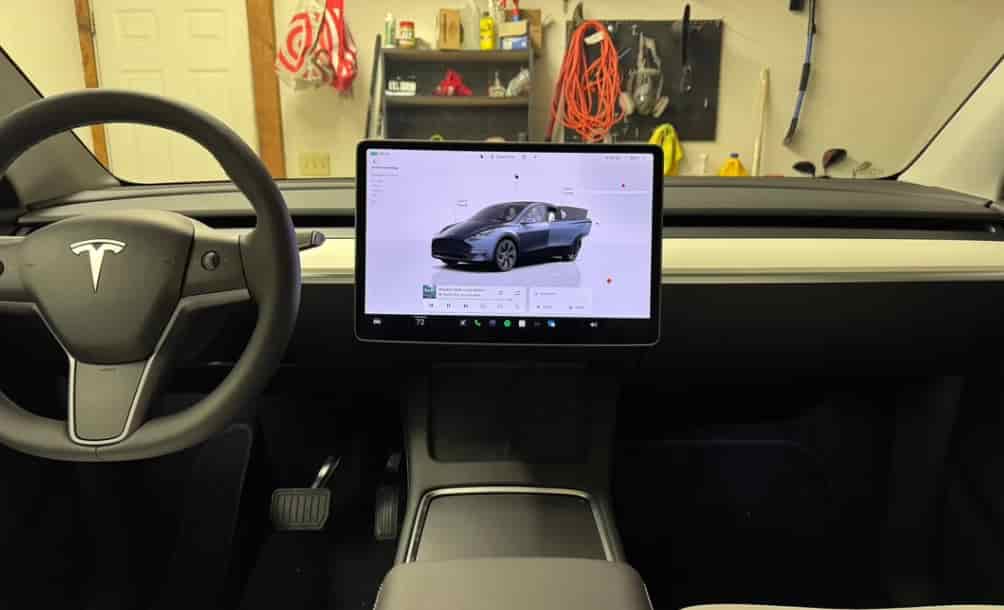
Contents
- Understanding the Tesla Touch Screen System
- Common Causes of Tesla Touch Screen Not Working
- Step-by-Step Tesla Screen Reset Methods (Safe and Tested)
- What to Do If Tesla Screen Is Still Frozen After Update
- Preventing Future Touch Screen Problems
- When to Contact Tesla Service (and What It Costs)
- Conclusion
Understanding the Tesla Touch Screen System
To fix a problem effectively, you first need to understand how the system works. The Tesla touch screen is not just a display; it is the main control hub for your vehicle. Everything from air conditioning and seat heating to navigation and Autopilot settings runs through this digital interface. Because of this deep integration, even a minor malfunction can affect multiple systems at once.
At the core of the screen is the Media Control Unit, or MCU. This small but powerful computer handles all visual output, sensor data, and communication with other vehicle modules. Tesla has released several MCU generations over the years. The first version, known as MCU1, was found in older Model S and Model X vehicles. It was based on an NVIDIA Tegra processor and had limited memory capacity, which often led to screen lag or complete freezing. The second generation, MCU2, brought significant improvements with faster performance, better graphics, and more stable software. In 2025, most Tesla vehicles now run on MCU3, which offers higher processing power and improved resistance to software crashes.
Even with these advancements, issues can still appear. Many drivers experience slow boot times or unresponsive touch inputs, especially after a new software update. These symptoms usually point to a temporary software glitch or a background process overload. In rare cases, the eMMC memory chip inside the MCU becomes worn out from continuous data writing. When this happens, the screen might stay black during startup or randomly restart while driving.
Understanding these core components helps you identify whether the issue is minor or hardware-related. Before assuming the worst, it is best to learn about the most common causes of Tesla touch screen problems. Once you recognize the pattern, you can apply the right fix confidently and safely.
Common Causes of Tesla Touch Screen Not Working
When the Tesla touch screen stops working, it can feel like your entire vehicle has frozen. Before you panic, it is useful to understand that most issues come from a few common sources. By identifying the cause, you can often fix the problem without visiting a service center.
The most frequent cause is a software glitch or an incomplete update. Tesla regularly pushes over-the-air software updates that improve performance and add new features. However, if the installation is interrupted or the car loses connection during the process, the screen can freeze or fail to load the interface. A simple reboot often resolves this, but in some cases, the system may need a full reset.
Another major cause is temperature fluctuation. Extremely high or low temperatures can affect the MCU’s performance, especially when the car is parked outdoors. In cold weather, the screen may become less responsive until the cabin warms up. On the other hand, in very hot conditions, the internal processor can overheat and slow down to prevent damage.
Hardware wear is also a factor, particularly in older vehicles with the first-generation MCU. The eMMC memory chip inside the MCU has a limited lifespan. After years of storing logs and system data, it can degrade, leading to lag, black screens, or random reboots. Tesla has improved this component in newer versions, but it remains a potential weak point in older models.
In some cases, power or battery-related issues can trigger display malfunctions. A weak 12-volt battery may cause the screen to go black during startup or fail to reboot properly. Since the main screen depends on a steady power supply, even a small voltage drop can interrupt its operation.
Finally, connectivity conflicts can cause the touch screen to freeze or misbehave. Bluetooth, Wi-Fi, or LTE modules sometimes overload the system if they attempt to sync multiple connections simultaneously. This is more common when pairing new devices or downloading updates while driving.
By understanding these common causes, Tesla owners can diagnose the problem faster and apply the correct fix. The next section explains step-by-step methods to safely reset your Tesla screen and restore normal performance without risking data loss.
Step-by-Step Tesla Screen Reset Methods (Safe and Tested)
Once you understand the possible causes, the next step is to reset your Tesla touch screen safely. Performing a reset can often fix temporary software glitches and restore full functionality without the need for professional service. The methods below have been tested by experienced Tesla owners and are based on the company’s official service recommendations.
The first method is the soft reset, which solves most screen freezing issues. While seated inside the car, press and hold both scroll wheels on the steering yoke for about ten seconds. You will notice the screen turning black and the Tesla logo reappearing shortly after. Wait until the display fully reloads before using any controls. This simple reset clears temporary bugs without erasing any personal data or settings.
If the soft reset does not work, try a hard reset using the car’s menu. Open the main screen, go to the Safety and Security section, and choose Power Off. Wait for at least two minutes without touching any buttons, pedals, or doors. After that, press the brake pedal to turn the car back on. This process allows the system to shut down completely and restart cleanly. It is especially useful if your Tesla has been running continuously for several days.
For persistent issues, some technicians perform a MCU reboot. This is a deeper system restart that involves disconnecting and reconnecting the MCU power source. Because this procedure requires access to the internal components, it should only be done by Tesla service professionals. Attempting it on your own may void your warranty or damage the internal system.
In rare cases, you might need a factory reset. This should be considered only when all other options fail. A factory reset erases all personal data, paired devices, and custom settings, returning your Tesla to its original state. Before performing it, make sure your vehicle is in Park mode, and you have a stable Wi-Fi connection. After the reset, you can sign in again with your Tesla account to restore access.
Each of these reset methods serves a different purpose, and the right one depends on the severity of your issue. Starting with a soft reset is usually enough, but if the screen remains unresponsive, move through the steps progressively. When done correctly, these resets can revive the display and bring your Tesla back to its smooth, responsive state.
What to Do If Tesla Screen Is Still Frozen After Update
Sometimes, even after trying every reset method, the Tesla touch screen may remain frozen, especially following a recent software update. Over-the-air updates are one of Tesla’s greatest strengths, but they can also cause short-term instability if the new version conflicts with existing system files. This section explains how to handle those situations safely without risking data or warranty coverage.
First, check the software version currently installed on your vehicle. You can find it under Controls, then Software. Compare it to the latest release notes on Tesla’s official website or app. If your screen froze right after an update, it could indicate that the installation did not complete successfully. In this case, connect your Tesla to a strong Wi-Fi network, keep the vehicle in Park mode, and let it remain powered on for about thirty minutes. The system will often finish pending installation tasks automatically.
If the screen remains unresponsive after this waiting period, try performing another soft reset while connected to Wi-Fi. This helps the system reinitialize the update and clear corrupted cache files. Some drivers also report that switching to a different network, such as mobile data instead of home Wi-Fi, can help the system reconnect to Tesla’s servers and download missing data packets.
For persistent issues, contact Tesla Support through the mobile app. Choose the option “Screen or display problem” and describe the situation clearly, including when the freeze started and which update version was involved. Tesla technicians can review your car’s remote diagnostic data and may push a software patch directly to your vehicle. This remote fix usually resolves the issue without a service visit.
If the problem continues, your MCU hardware may need inspection. Occasionally, a new software build exposes underlying hardware weaknesses, such as failing memory chips or power instability. Tesla Service Centers can verify this by running a full MCU diagnostic test. If necessary, they may recommend replacing the MCU module, which is often covered under warranty for vehicles within four to eight years of purchase.
By staying patient and methodical, you can often recover from a frozen screen without panic or unnecessary expense. In most cases, the issue is temporary and will clear after the system completes its background updates. However, it is always better to prevent these problems from recurring, which brings us to the next section on keeping your Tesla screen healthy over time.
Preventing Future Touch Screen Problems
Keeping your Tesla touch screen in good condition is easier than fixing it once it fails. Preventive care not only saves time but also helps extend the life of your vehicle’s main control system. The touch screen is highly reliable when maintained correctly, and a few small habits can make a significant difference in how smoothly it performs.
Start by managing temperature conditions. Avoid exposing your Tesla to extreme heat or cold for long periods. In very hot weather, park in shaded areas or use the cabin overheat protection feature to reduce internal stress on the screen and its processor. During winter, give the vehicle a few minutes to warm up before operating the display. These steps keep the internal components stable and responsive.
Next, schedule software updates wisely. Although Tesla allows automatic updates, it is best to install them when the car is parked in a safe location with a strong Wi-Fi connection. Avoid initiating updates while driving or when the battery is low. This helps prevent incomplete installations, which are a common reason for screen malfunctions.
Maintaining enough storage space also improves performance. The Tesla system needs free memory to process updates and run background services smoothly. If your car supports USB storage, avoid keeping it filled with large files or recordings from Sentry Mode. Delete unnecessary data regularly and clear cache folders when possible.
Another helpful habit is to limit unnecessary app connections. Too many simultaneous Bluetooth or Wi-Fi links can overload the system. Keep only essential devices paired, such as your phone and key fob. If you use streaming apps like Spotify or YouTube, make sure they are updated to their latest versions to prevent compatibility issues.
Finally, perform a soft reset occasionally even if the screen is functioning properly. Doing this once every few weeks refreshes the system and clears minor software lags. Think of it as giving your Tesla a short reboot cycle to stay sharp and responsive.
Following these preventive steps will minimize the chance of your Tesla touch screen freezing or failing again. Regular care keeps the interface smooth and ensures that every drive remains effortless and enjoyable.
When to Contact Tesla Service (and What It Costs)
Sometimes a frozen or unresponsive touch screen is more than just a software issue. When resets and updates no longer help, it may be time to contact Tesla Service for a professional inspection. Knowing when to seek help can save you time, money, and frustration, especially if your vehicle is still under warranty.
You should reach out to Tesla Service if your screen stays black for more than five minutes, restarts repeatedly, or displays persistent error messages after multiple resets. Another sign of a deeper problem is when the climate controls, navigation, or camera feed do not respond even though the vehicle is running. These symptoms may indicate an internal hardware failure or a damaged Media Control Unit that requires replacement.
The easiest way to schedule a visit is through the Tesla mobile app. Open the Service tab, choose “Touch screen or display issue,” and describe the problem in detail. Tesla technicians can remotely access your vehicle’s diagnostic data and often identify the fault before you even arrive. If the issue can be solved through a remote software patch, they will push the fix directly to your car. Otherwise, they will confirm an appointment at your nearest service center.
As for costs, the price of screen or MCU replacement varies depending on the model and warranty coverage. For vehicles under the 8-year battery and powertrain warranty, most display-related problems are often reviewed case by case, and Tesla may cover the repair if it is linked to a verified hardware defect. Out of warranty, replacement costs typically range from 1000 to 2500 USD, including labor and parts. Tesla has also improved its goodwill policy, meaning that if your MCU fails unusually early, you may receive a discounted repair or partial reimbursement.
If your Tesla is older and still running MCU1, you might consider upgrading to MCU2 or MCU3, which offer faster performance and better reliability. Many owners report that this upgrade not only fixes display problems but also enhances user experience with smoother navigation and faster app loading times.
Reaching out to Tesla Service at the right moment prevents small issues from escalating into expensive repairs. Their remote diagnostic system is advanced enough to detect errors long before they become critical. If your Tesla touch screen is still malfunctioning after every troubleshooting step, professional assistance is the smartest and safest choice.
Conclusion
The Tesla touch screen is one of the most advanced and essential components in modern electric vehicles. When it stops responding, the driving experience can quickly become stressful. Yet, as you have seen, most screen problems can be fixed with simple troubleshooting methods. Whether the issue comes from a software glitch, temperature change, or hardware wear, understanding how the system works gives you a clear advantage.
By following the step-by-step reset techniques and preventive measures in this guide, you can keep your Tesla screen reliable and responsive for years. Regular maintenance, careful update scheduling, and proper temperature management all play a major role in preventing unexpected failures. Even when issues do appear, Tesla’s remote diagnostic support and service network make recovery faster than ever.
Every Tesla owner benefits from knowing how to manage the car’s digital systems. Staying proactive ensures that your driving remains smooth, safe, and enjoyable. Remember to treat your screen not just as a display but as the heart of your vehicle’s intelligence. Keep it updated, give it the occasional reboot, and it will continue to deliver the seamless experience that defines Tesla’s innovation.
Have you ever experienced your Tesla touch screen not working? Share your story or your best fix in the comments. Your insight could help other drivers solve their problems faster and keep their Teslas running perfectly in 2025 and beyond.