We have received a few questions from people wondering what to do with their My Chevrolet app remote start not working.
When it does function, this app does wonders for you. It makes things much simpler as it lets you send helpful commands remotely while being able to manage the maintenance of your vehicle. You can also enhance your driving experience with this app.
For instance, you can have access to roadside assistance that is available in your area, as well as receive more rewards while on the go. It only requires you to log in with either the OnStar password and username or your Chevrolet Owner Center. Do keep in mind that the app services vary from one country to another, so some functionalities and features may differ.
Another useful feature in your app is the remote key fob feature, which enables you to lock, unlock, start and stop your vehicle. Activate the lights and horn easily, and this lets you locate your vehicle right away. Plus, scheduling a service with your dealer is also possible without needing to leave the app. You can even monitor your tire pressure, oil life, and fuel level.
All of these amazing things are possible with the My Chevrolet app remote start. Yet, there are some instances when these things may not work because the app itself is having some trouble. So, keep reading to find out what to do when this problem arises. Let’s get started.
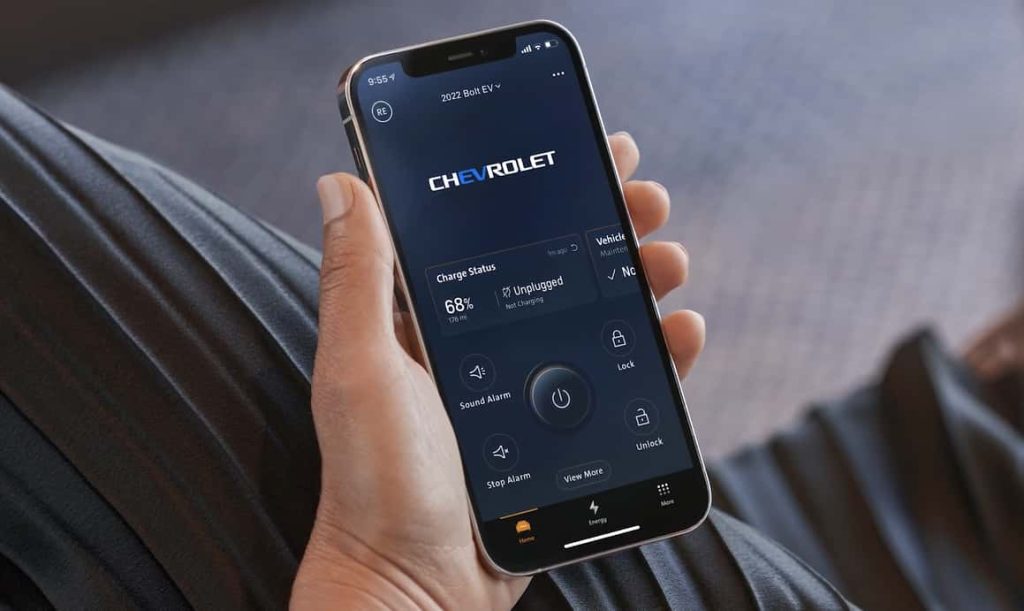
My Chevrolet App Remote Start Not Working
As we have mentioned, there were quite a few folks who complained that their My Chevrolet app remote start is not working. The functionality of a few features were not working for others, while some users noticed that the entire app is faulty.
Basically, this is a smart app that gives the ease of owning your vehicle. You have access to various functionalities that allow you to carry out these commands remotely. However, some issues come along for other users and here they are:
1. The remote start function does not work.
When your My Chevrolet app’s remote start function does not work, you can try these tips to solve the problem.
- Check if the remote start function is activated for your vehicle. This requires you to have the OnStar system to do so.
- Follow the right start procedure such as doing a long press of the lock, then unlock, followed by the start and stop button.
- The vehicle should be in the ideal start mode, which means it cannot remotely start when in the park mode. Also, if you have low oil pressure and inadequate coolant level, as well as hazard lights turned on, or you have an unlatched hood, then you will not be able to start your vehicle remotely.
- Wait before you try to start. If you quickly try again after a failed start, this will not allow the function to work. Allow a few minutes to pass before you use the app once more.
- If the remote start still fails to work, you may have to update your app. Be sure to download and reinstall the most current version.
- Clear your app data, as well as the cache on your smartphone to eliminate any corrupt files that impact the functionality of the app.
- The app servers may also be down if you continue to encounter the issue, so the best thing to do is to contact customer support for further assistance.
2. Inability to log in to the app
Now, this is another common concern with the app as some users are unable to log in. If so, you may want to consider these steps:
- Check if you have the right login details. You can also reset your details in case you forgot them.
- Use your registered email you have provided to the care owner center if you are new to using the app.
- You need to have an active OnStar plan to be able to use the app, which may be free/ basic or the premium plan.
- Be sure you have a stable WiFi connection that is working well.
- Get the latest version of the My Chevrolet app.
- This inability to login may also be due to a glitch or problem with the app. So, close the app and restart your device then try again.
- Clear any cache or app data to get rid of corrupted files. Uninstall your app and redownload it.
- Server issues on the app itself may also cause these login problems. You may have to wait it out or contact customer service for professional assistance.
3. Black screen or failure to start the app
Some people also complain about the app crashing a lot or not loading at all when attempting to launch it. If so, try these tips:
- Check the device’s compatibility with the app. Older devices may be unable to launch it.
- Your internet connection should be stable, otherwise, you will not be able to start the app.
- Get the updated version of the app since loading problems may mean you have an outdated one.
- Reset your app by clearing app data and cache
- Restart your device and try again.
4. App does not show a keyfob
If you are able to launch the app, yet there is no key fob icon showing up, consider these helpful solutions:
- Use stable and strong internet connection or mobile data
- Close the app and restart your phone since the issue may be due to a temporary glitch or bug
- Clear your cache data and restart your app
- Uninstall the app and reinstall a new one
- There may be outages or a reduced functionality because of heavy app usage. You may need to wait it out and try once more.
Wrap Up
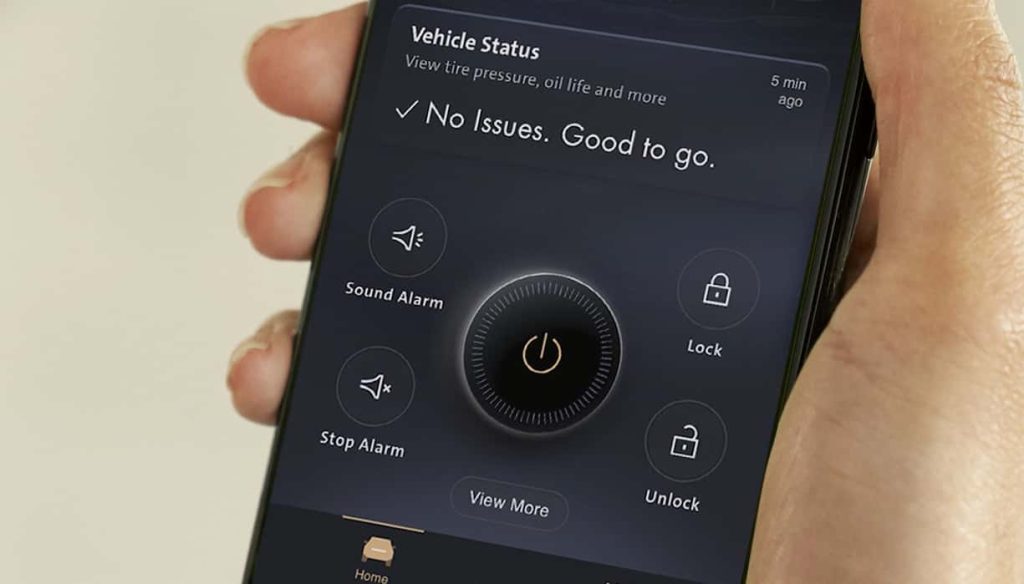
Your My Chevrolet app remote start offers amazing wonders when it comes to providing greater convenience in driving and maintaining your vehicle. However, there are instances when problems arise and you may not be able to even use the app properly. If so, you may try the troubleshooting techniques we have just shared with you and see if any of these do the trick. Otherwise, you may need to contact customer support for further assistance regarding your concerns.