Is your Hyundai Ioniq android not working?
It can get frustrating when this happens. After all, your Android auto should make it easy for you to use Android devices when in the car. So, when it is malfunctioning, it is most definitely not useful at all.
Thankfully, there are a few things you can do to address this problem. Find out what these are by reading this post to help you get started.
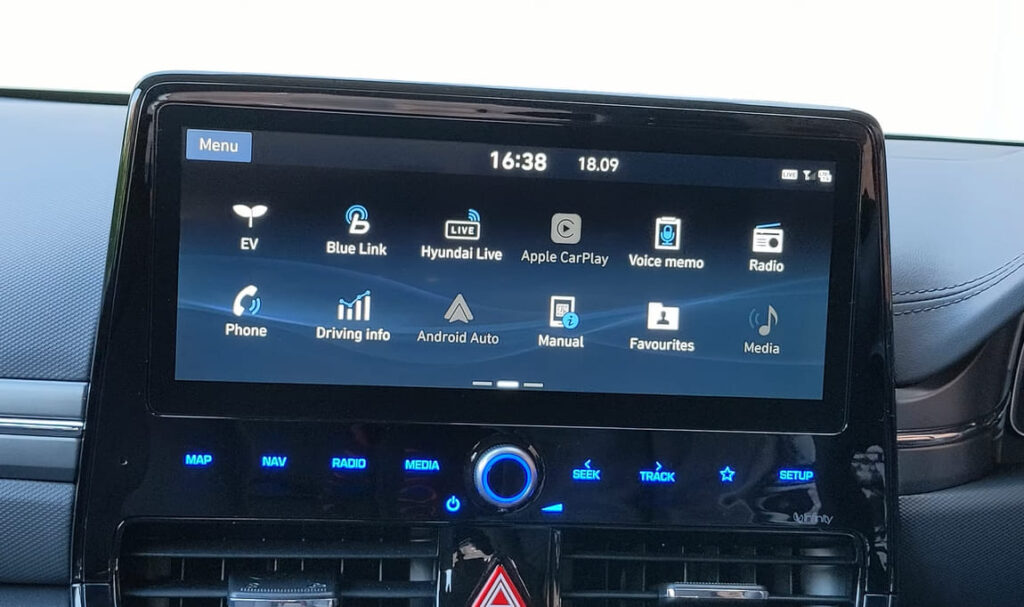
What To Do With A Hyundai Ioniq Android Auto Not Working
Here are among the different steps you can try when you find that your Hyundai Ioniq Android auto is not working. Consider these techniques to get you started.
1. Restart your device
One of the quickest and easiest things you can try is by restarting your phone. It is most probably only a temporary glitch with your phone’s feature. So, you may want to try restarting your device when you notice that the Android auto is not working.
A way to reboot is by simply pressing and holding your power button. Then, a menu will show up. If so, select the restart option. But if you don’t see this option, simply shut the phone down and turn it back on after a couple of minutes. Try using the Android auto once more and check if this fixes the glitch.
Another thing you can do is to shut the car off, wait for a few moments, and turn it back on just to rule out other possible issues.
2. Update your device and the app
If previously, the Android auto worked without any problem and then suddenly has been having issues, you may want to install updates just to get it to work seamlessly. Do a system update and install any if there is an update available.
Once you have finished updating and installing, open the Android auto app. Accept any user agreement update that shows up. So, if an update is all you need to do, this should fix the problem easily.
3. Check the compatibility of your device
If you have never gotten your Android auto to work at all, or perhaps you have seen a message saying the device is not supported, then you need to check your device further. According to the Google page, your device should have the Android 6 marshmallow or a higher system to be able to use the Android auto.
Thus, you need to ensure your device is compatible with your device.
4. Your car should support the Android Auto app.
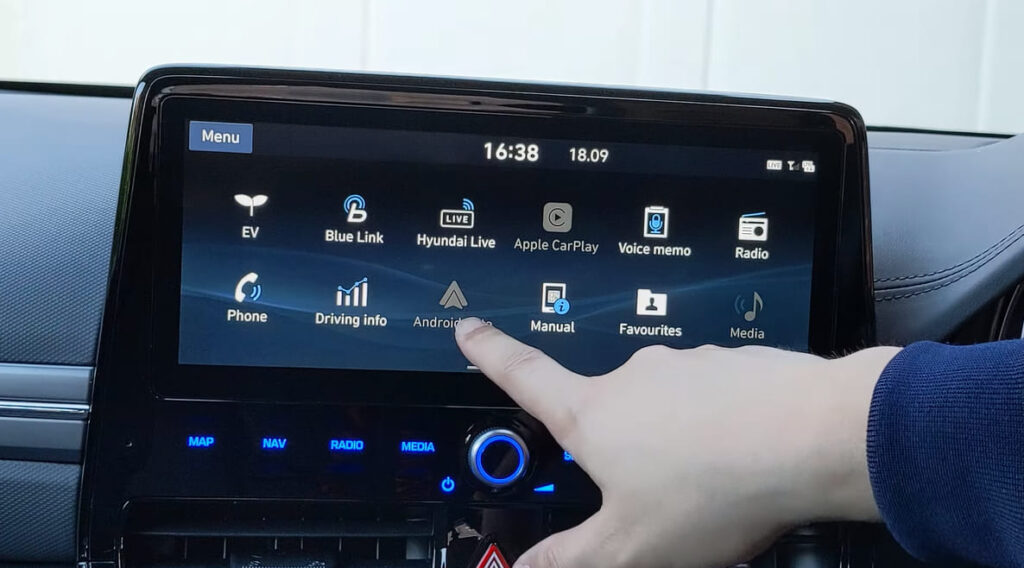
Now, if the phone is not the issue, it may be your vehicle. Your car should be compatible with the app, and having a USB port does not suffice. You should take a look at the list of all Android auto-compatible cars and check if your vehicle is included in it. Usually, the cars included are newer ones from 2016.
So, if your vehicle is not supporting the Android auto app, you may want to buy a stereo that uses this feature. Then, you can make a connection between your device and your car.
5. Address any issue with the infotainment system
If you do not see the Android auto on your display, then you can check for any issues with the head unit of your vehicle. Be sure you launch the app from the main menu of your car. Keep in mind that the location depends on the vehicle.
If you can restart the infotainment system of your vehicle, then it is worth a shot. Check your manual for this process. But if this is not an option at all, try shutting the engine off and then restarting and try again.
If you happen to have an aftermarket type of receiver, go to the website and check if there is an available software update. Apply these updates and try reconnecting once more.
6. Replace your USB cable
When you use the Android auto, you need to have a USB cable that will connect your device to the vehicle. So, if you are having issues with the app, it is possible that your cable is the problem. So, you may want to use a different USB cable and check which one works best. Be sure the cable is not very long and that it is really designed for data transfer.
On the other hand, cables that are intended only for charging purposes and not for data transfer is rendered useless for your Android Auto.
The charging port should also be free from debris that can prevent contact. Check for dust or dirt buildup and then simply clean the surface with a cotton swab.
Read More: What To Do With Your Hyundai Ioniq Key Fob Not Working
Additional Things To Keep In Mind
There are some instances when the Android auto may not work for whatever reason. So, if you are encountering these problems, it is best to try the methods we have indicated and see which one works.
Otherwise, you may want to take it to the dealership and have the issue addressed. If you are unable to get it to work, you end up missing out on the benefits that this app offers. Whether you need to check your device for app updates, replace the USB, or any other techniques, you may want to try these options to ensure the best results you want.