Do you worry about your Hyundai Bluetooth volume too low?
Perhaps the volume quality you are hearing is not quite what you expect. So you wonder if there is something wrong with your Bluetooth speaker and what you can do about it.
Bluetooth speakers offer the convenience of playing music by simply connecting your device to it. When it is working well, listening to music or your favorite radio show is enjoyable.
However, when your radio appears to sound louder than your Bluetooth, then it can be frustrating to deal with.
Find out why your Bluetooth volume is too low and what can be done to address this issue.
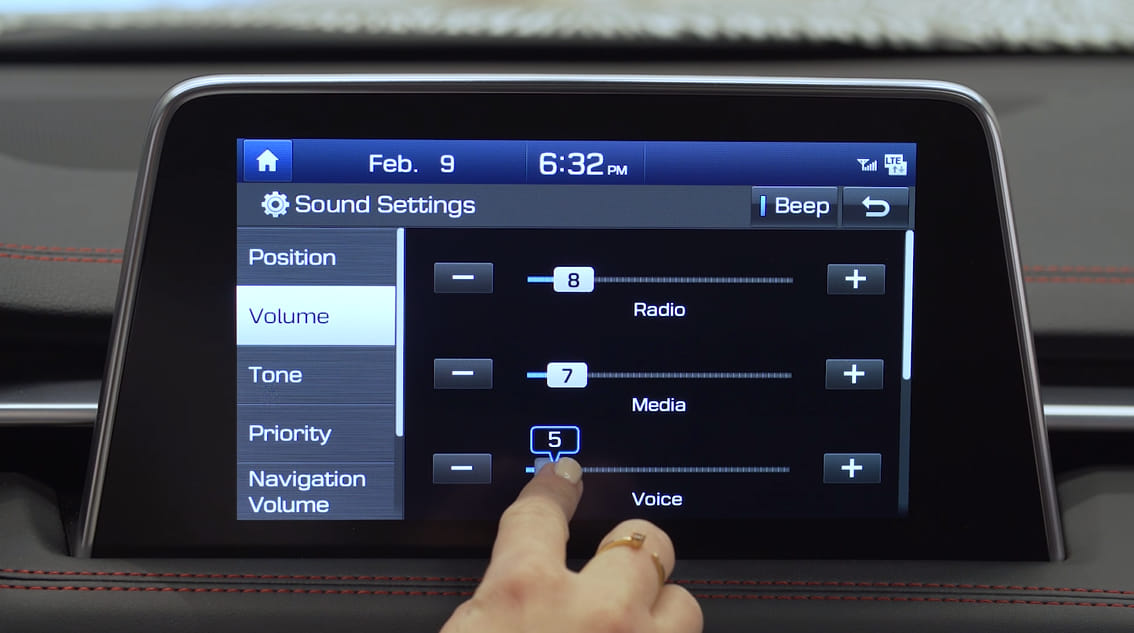
Causes Of Hyundai Bluetooth Volume Too Low
First of all, you may be wondering why your radio has a louder audio than your Bluetooth. The reason why it happens is because your devices restrict the sound volume sent to your Bluetooth-compatible devices to protect your hearing. This is why the sound is not as loud as what you want it to be.
Moreover, Bluetooth automatically compresses files before sending these to your amplifier and onto your speaker. On the other hand, radios simply stream or play audio directly.
Because of the compression process, this includes the file’s size reduction. Then, these are sent as mere signals to your Bluetooth speaker. When the file is compressed, this also distorts the file quality and reduces the volume.
But that does not mean you have no choice but to settle to this low volume quality. There are ways to address this issue with just some tweaks.
How To Make Your Bluetooth Volume Louder
There are instances when having the most recent Bluetooth version fix this issue with a low audio quality. You can have Bluetooth 4.0, or 5.0, up to aptX, which should enhance the volume. So you may need to purchase an advanced version of a Bluetooth speaker that comes with a stronger Bluetooth signal.
What this does is compress files in a different way as these are converted to signals. Hence, the audio quality is better, crisper, and louder. Moreover, latest versions also come with more bandwidth and a longer range.
If you have a streaming device and the Bluetooth’s newer version, you may still encounter some volume concerns. And so, there are a few more things you can do to rectify this problem…
Disabling Your Smartphone’s Absolute Volume
There is a restriction on how high your volume can get each time you play any audio over your Bluetooth speaker. Thus, no matter how high up your phone’s volume is set, the output volume is still low. The concept behind this feature is to make sure that each time you play audio on your headphones or speakers, it is not too loud to damage your ears.
On the other hand, this is never a concern with wired headphones. You can crank up the volume all you want and the output always comes out as loud. So, what you can do is to disable the absolute volume function that enables you to turn up the sound and experience a higher volume level.
Now, this absolute volume restriction is only found in Android phones that run on the Android 7 Nougat or something similar. When your Android has a lower version, this issue with the volume should never be a concern for you at all.
To disable the absolute volume restriction, open the settings and scroll down until you see “About Phone”. Then, open that page and go to “Builder Number”. Click on this 7 times until you receive a message saying you are a developer.
While there, return to the “About Phone” option and head over to “Developer Options”. Toggle on the “Enable” button, so you can bring up the developer options. You will see a warning before turning the developer options on saying that your device’s performance may change when you make alterations.
Scroll down to the Networking menu and press the button right next to the “Disable Absolute Volume” option. After toggling it on, restart your phone and play audio through your Bluetooth speaker. Now, you should have the option to control your device’s volume as you please without dealing with low volume anymore.
With iOS devices, this should not be an issue at all, but you can check other options to address this issue when you encounter it.
Read More: Battery Light And Brake Light On At Same Time Hyundai Issues You Should Know
Unpairing Bluetooth Devices
When you experience a low volume, it may mean that the Bluetooth connection is not strong enough. This is why one way to fix this is by unpairing and forgetting devices before re-connecting them.
As you are listening to music when suddenly the Bluetooth speaker begins stuttering, it can be quite frustrating to deal with. This may happen when your device’s operation settings change. Sometimes, it occurs after performing an upgrade.
If you use a new software either on your PC or laptop, or your apps have been updated on your phone, you will need to unpair and reconnect your Bluetooth devices to enable a strong connection once more.
You can also find a number of equalizer apps for increasing your Bluetooth speaker volume. When there is a restriction with your device’s settings, simply use an equalizer app, which you should be able to download online.
Try any of these apps and find the right match for your devices. The good thing about an equalizer is being able to regulate your audio better and obtain your desired lows and highs.
You can also check the speakers’ position and range. Typically, Bluetooth works at an average range of 30 feet. On the other hand, newer versions are capable of connecting devices to a maximum of 100 feet away, yet the range is limited. You also need to make sure there are no thick obstructions such as concrete walls between your streaming device and speaker as this affects the audio quality.
Final Word
When your Hyundai Bluetooth volume is too low, there are a few things you can do to address this problem. Consider testing out the steps and techniques we have shared with you, so you can achieve a desirable volume quality to have a better experience when listening to music with your Bluetooth speaker and streaming device.