When your Tesla cameras suddenly stop working, it’s more than just an inconvenience — it can affect your safety, Autopilot performance, and peace of mind. Many Tesla owners have reported issues such as black screens, frozen footage, or cameras that fail to record Sentry Mode clips after a recent software update.
The good news is that most “Tesla Camera Not Working” problems aren’t permanent. In fact, many can be fixed right at home without professional tools. From software bugs to hardware glitches, understanding what’s behind these issues can save you time, stress, and unnecessary trips to the service center.
In this guide, we’ll walk through the seven most common causes of Tesla camera failures — and give you simple, step-by-step solutions to get your system back on track. Whether you drive a Model 3, Model Y, Model S, or Model X, this article will help you troubleshoot confidently and restore full camera functionality.
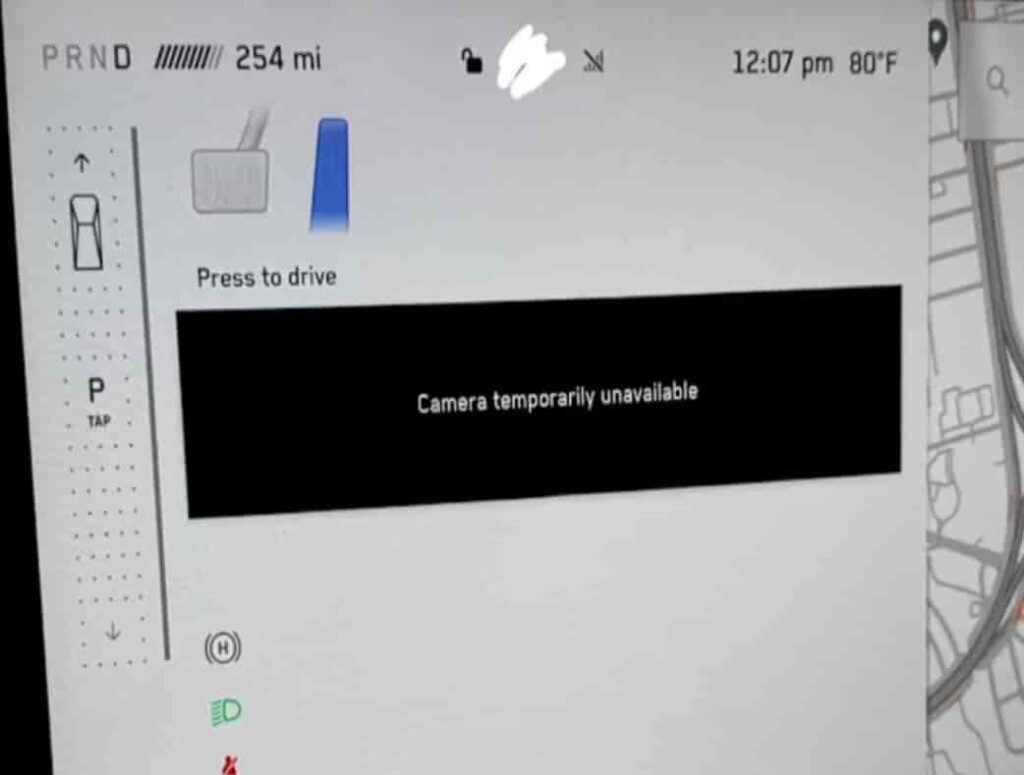
Contents
Software Bug After Update
A common reason why the Tesla camera stops working is a software glitch that appears after an over-the-air (OTA) update. Many Tesla owners report that right after installing a new firmware version, their cameras suddenly show black screens, frozen images, or fail to record Sentry Mode and Dashcam footage. This usually happens because new updates often modify the way Tesla’s Autopilot and vision systems communicate, and a small installation error or incomplete reboot can temporarily disrupt camera performance.
To fix this issue, start with a soft reboot by holding down both scroll wheels on your steering wheel until the screen turns off and the Tesla logo reappears. This quick reset clears temporary memory bugs and restores camera connections. Next, check for pending software updates by navigating to Controls → Software — Tesla often releases small follow-up patches to correct minor camera or Autopilot problems introduced in previous updates.
If the cameras are still not working properly, go to Service → Camera Calibration → Clear Calibration to reset and recalibrate the camera system. Doing this ensures your cameras realign correctly with the car’s sensors after a system change. As a final step, perform a full power cycle under Controls → Safety → Power Off, wait about two to three minutes, and then restart the vehicle. This complete reboot can help remove any persistent software conflicts.
Pro tip: After a new update, avoid plugging in third-party USB drives or running outdated Tesla apps for a few days. These can sometimes interfere with the system and make it seem like your cameras aren’t functioning, when in fact, it’s just a temporary compatibility glitch.
Camera Calibration Failed
Another frequent reason why the Tesla camera is not working is a calibration failure. Every Tesla relies on multiple cameras to power features like Autopilot, Lane Assist, and Traffic Aware Cruise Control. After certain events such as replacing a windshield, adjusting body panels, or performing a major software update, the cameras need to be recalibrated so they align correctly with the vehicle’s sensors and driving systems. If this process does not finish properly, your cameras may show distorted images, black screens, or messages like “Autopilot temporarily unavailable.”
To fix this problem, start by recalibrating your cameras manually. On your touchscreen, open Controls → Service → Camera Calibration → Clear Calibration. Then drive your Tesla on a straight and well-marked road for about 20 to 25 miles to let the system complete its calibration. During this process, make sure your cameras are clean and free from dirt, fog, or strong sunlight reflections, since these can interrupt or slow down calibration.
If recalibration does not solve the issue, it might indicate a deeper problem such as misalignment of the camera housing or a damaged sensor. In that case, contact your nearest Tesla Service Center for a professional calibration. They can run diagnostics to determine if a camera needs adjustment or replacement.
Pro tip: Avoid recalibrating in underground parking lots, on winding roads, or in heavy traffic. The system needs clear lane markings and consistent lighting to properly map the surroundings and restore full camera functionality.
Loose or Disconnected Camera Cable
Sometimes the reason your Tesla camera is not working can be as simple as a loose or disconnected cable. Each Tesla has several cameras strategically placed around the car, and they all rely on secure electrical connections to function correctly. If even one cable is slightly loose or damaged, it can cause the camera to lose signal intermittently or stop working altogether. Owners often notice this problem after minor repairs, heavy door slams, or exposure to extreme humidity or vibration.
If you experience a flickering camera feed or see random blackouts on one or more views, it is worth checking for physical connection issues. Start by inspecting the camera housing for signs of moisture, cracks, or misalignment. Avoid opening panels or removing parts yourself, as this may void your warranty. Instead, schedule a service appointment through the Tesla app and mention that the problem might be related to a cable connection. Tesla technicians can safely access and test the internal connections to confirm whether a wire is loose, corroded, or disconnected.
In some cases, cleaning or reattaching the cable is enough to restore camera functionality. However, if the wiring harness is damaged or oxidized, it might need replacement. Keeping your Tesla in a dry and temperature controlled environment can help prevent this issue from recurring.
Pro tip: If you recently installed aftermarket accessories near your cameras, such as a wrap, tint, or radar detector, make sure the installation did not interfere with camera cables or sensors. Even slight pressure on the wiring can cause intermittent camera failures.
Faulty USB Drive or Storage Device
A surprisingly common cause of the Tesla camera not working involves a faulty or incompatible USB drive. Tesla vehicles rely on external storage devices to record and save footage from Sentry Mode and Dashcam. If the USB drive is corrupted, incorrectly formatted, or too slow to handle continuous recording, your system may display messages like “USB drive not detected” or “Dashcam unavailable,” even though your cameras appear to function normally during driving.
To fix this, first remove the USB drive and check it on your computer. Make sure it is formatted in FAT32 or exFAT, as other file systems like NTFS or APFS are not supported by Tesla. Next, reinsert the drive into the correct front USB port in your Tesla, and confirm that it contains a folder named “TeslaCam.” If the system still does not recognize it, try using a high speed drive such as a SanDisk Extreme Pro or the official Tesla branded USB device.
If none of these steps work, the issue may not be with the camera itself but with the USB controller inside the car. In that case, contact Tesla Service to run a diagnostic. Keeping a reliable, high performance USB drive is essential to ensure smooth Sentry Mode recordings and proper Dashcam operation.
Pro tip: Regularly reformat your USB drive to prevent file corruption and avoid unplugging it while Sentry Mode is active. Doing so helps extend the drive’s lifespan and reduces the risk of future recording errors.
Extreme Weather Conditions
Another reason why your Tesla camera may not be working is due to harsh or unstable weather conditions. Cameras in Tesla vehicles are designed to operate in a wide range of temperatures, but factors such as heavy rain, fog, snow, or even extreme heat can temporarily affect visibility or cause the camera feed to malfunction. When lenses become covered by dirt, ice, or condensation, the system may misinterpret the blocked view as a camera failure, resulting in a black or blurry image on the display.
To resolve this issue, start by checking all camera lenses around your car and gently cleaning them with a soft microfiber cloth. If there is stubborn dirt or ice, use warm water or a specialized automotive cleaner instead of wiping aggressively, as scratching the lens can lead to long term damage. For Tesla models equipped with heated camera systems such as the Model S or Model X, make sure the defrost and heating features are enabled to remove fog or frost buildup.
If you live in an area with frequent snow or heavy rain, regular maintenance can help prevent this issue. Keeping the lenses clear and free of residue ensures that Autopilot, Sentry Mode, and Lane Assist work accurately.
Pro tip: Apply a thin layer of hydrophobic coating or anti fog spray to your cameras during the winter season. It can help repel moisture and keep your Tesla cameras functioning reliably even in tough weather conditions.
Sensor Conflict with the Autopilot System
The Tesla camera not working issue can sometimes be caused by a conflict within the vehicle’s Autopilot sensor network. Tesla cars rely on a combination of cameras, radar, and ultrasonic sensors to interpret their surroundings. When one of these systems becomes desynchronized or experiences communication errors, it can cause the cameras to behave unpredictably. Owners often notice this problem after installing updates that modify the Autopilot or Full Self Driving software, or when the car operates in environments with poor signal calibration such as tunnels or parking structures.
To fix this, start by turning off Autopilot completely and allowing the system to reset. After waiting a few minutes, re enable Autopilot and check if the camera views and related features like lane detection or obstacle visualization return to normal. If the problem persists, perform a soft reboot of your Tesla by holding both scroll wheels until the screen restarts, which often resolves temporary sensor conflicts.
It is also a good idea to verify that your vehicle is running the latest version of Tesla’s software. Updates frequently include improvements that synchronize sensors more efficiently and eliminate camera communication bugs. If you continue to experience repeated camera dropouts, it may indicate that one of the sensors is sending inconsistent data and requires recalibration by Tesla Service.
Pro tip: Avoid using Autopilot in heavy rain, direct sunlight glare, or poorly lit tunnels, as these conditions can confuse the sensor network and trigger false camera errors.
Hardware or Camera Module Failure
In some cases, the Tesla camera not working issue is caused by a genuine hardware failure rather than software or calibration errors. Over time, the camera modules in Tesla vehicles can be affected by water intrusion, physical impact, or long term exposure to heat and vibration. When this happens, you may notice that one or more cameras consistently show a black screen, flickering image, or distorted colors even after multiple resets and updates.
If you suspect a hardware problem, visually inspect the exterior of each camera for cracks, moisture, or loose housing. Avoid attempting to remove or repair the camera yourself, as doing so can void your vehicle warranty. Instead, schedule a service appointment through the Tesla app and describe the symptoms clearly, including which camera view is malfunctioning. Tesla technicians can run diagnostics to confirm whether the camera module itself is defective or if the issue lies within the wiring or control unit.
When a hardware replacement is necessary, Tesla typically installs updated camera modules that are more resistant to environmental wear and signal loss. Although the repair may take a few hours, it usually restores full functionality to Autopilot, Sentry Mode, and visual features.
Pro tip: To prevent future camera failures, park your Tesla in shaded or covered areas whenever possible, and avoid using high pressure car washes directly on camera lenses, as strong water jets can damage the seals over time.
Conclusion
Experiencing a Tesla camera not working issue can be frustrating, especially when it affects crucial features like Autopilot, Sentry Mode, or parking assistance. Fortunately, most camera problems stem from minor issues such as software bugs, calibration errors, or weather conditions and can be fixed quickly at home. By following the solutions outlined above, you can identify whether the cause is temporary or if your vehicle needs professional service.
Regular maintenance and awareness are key to preventing future camera failures. Keep your lenses clean, update your software consistently, and store your Tesla in environments that protect the cameras from moisture and heat. These small habits can significantly extend the lifespan of your camera system and maintain your vehicle’s safety performance.
If you have faced a Tesla camera issue before, share your experience or solution in the comments. Your insight might help other Tesla owners troubleshoot faster and drive with more confidence. Stay tuned for more Tesla tips and maintenance guides to keep your car performing at its best.