Ever encountered an issue with the Hyundai Veloster bluetooth not working?
If so, you are not alone – there are a few more people out there who are concerned about this problem. This is why it is worth looking into the reasons why this happens and what you can do about it.
Let us explore these reasons and some common troubleshooting techniques you can try. Here we go!
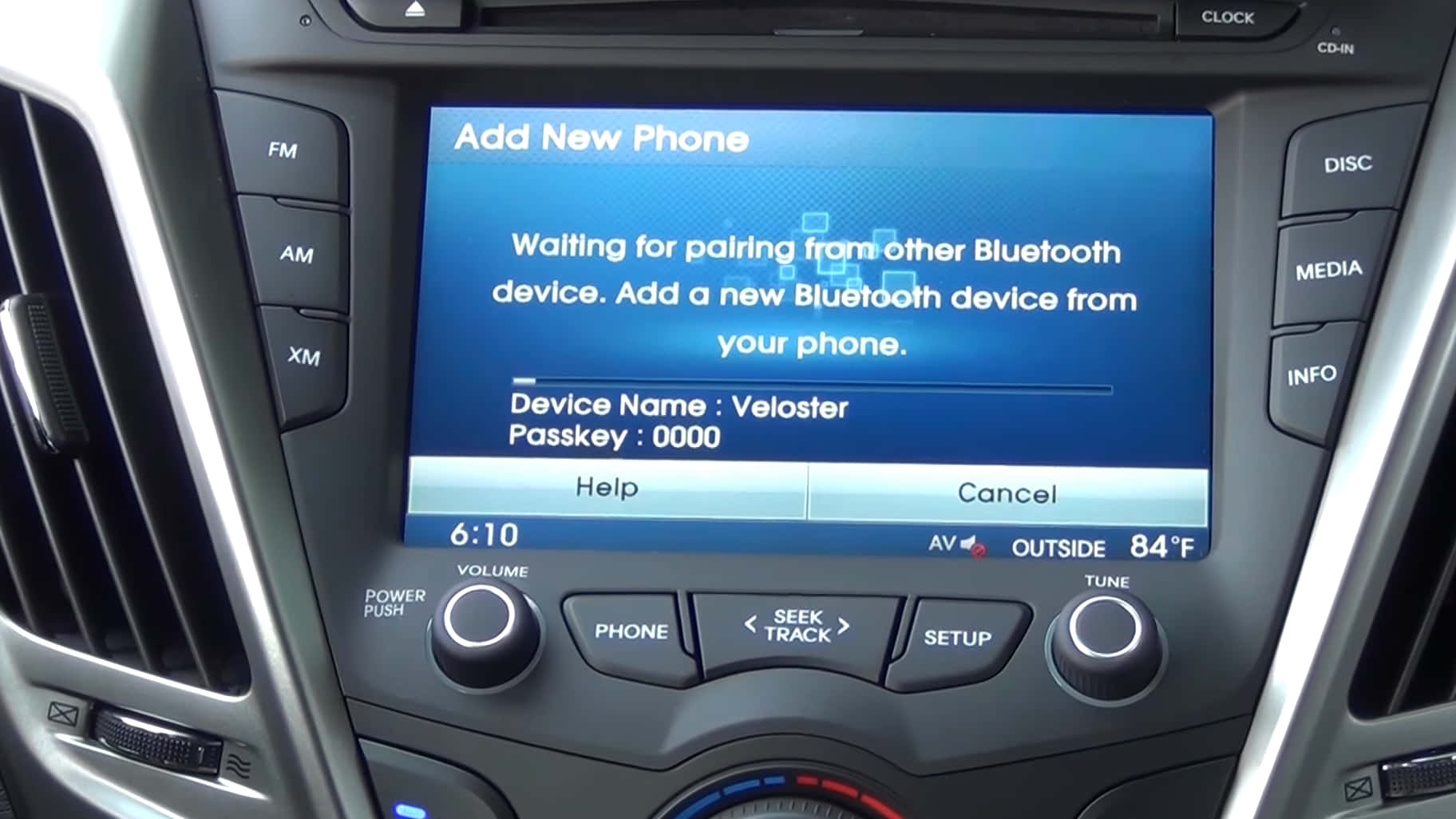
Hyundai Veloster Bluetooth Not Working
Bluetooth is used for connecting electronic devices in a short range. Several modern cars have Bluetooth connectivity built into them, so you can pair up your devices to the audio system of your car.
But when you notice that your Bluetooth function is not working in your Hyundai Veloster, you may want to check out these possible situations and what you can do.
1. Bluetooth system not working in your car now but used to work before.
If it worked before but not anymore, then you may want to check if it is a compatibility issue with your device and car or an issue with your device or your phone.
2. Observe what happens when you pair a different device to your car.
In case you have tried connecting another device to your car and it worked, yet your other phone fails to connect, then the vehicle’s Bluetooth system is fine – the issue is with your device.
3. Resolving the issue.
If the problem is with your phone, try deleting its profile first in your car and also in your phone. Then, initiate the pairing process once more. If the issue goes away, then you’re all set. Otherwise, there may be firmware updates in your infotainment system that must be done to ensure a successful pairing process.
Potential Issues With Bluetooth Not Working In Hyundai Veloster
Technology is amazing when it works. But there are instances when failure to connect happens, especially with Bluetooth. In this case, you need to perform some workaround techniques to get it to work well.
If you have connected it in the past, and now it is not working, then there may be a new app installed on your phone that prevents the connection. Start by deleting the automatic pairing feature in your phone and start over.
There is also a trust mode in some phones that you should set up before connecting to Bluetooth. There are also recent updates on operating systems preventing the connection. In this case, you would have to delete the profile from your device and vehicle as though trying things out for the first time.
When you have turned your vehicle on, it will automatically attempt to search for a Bluetooth connection. If your paired device is not inside the vehicle, the system will abort trying and require you to sync manually.
You may also want to change the setting in your phone to enable Bluetooth connection automatically.
Activating Bluetooth On A Hyundai Veloster
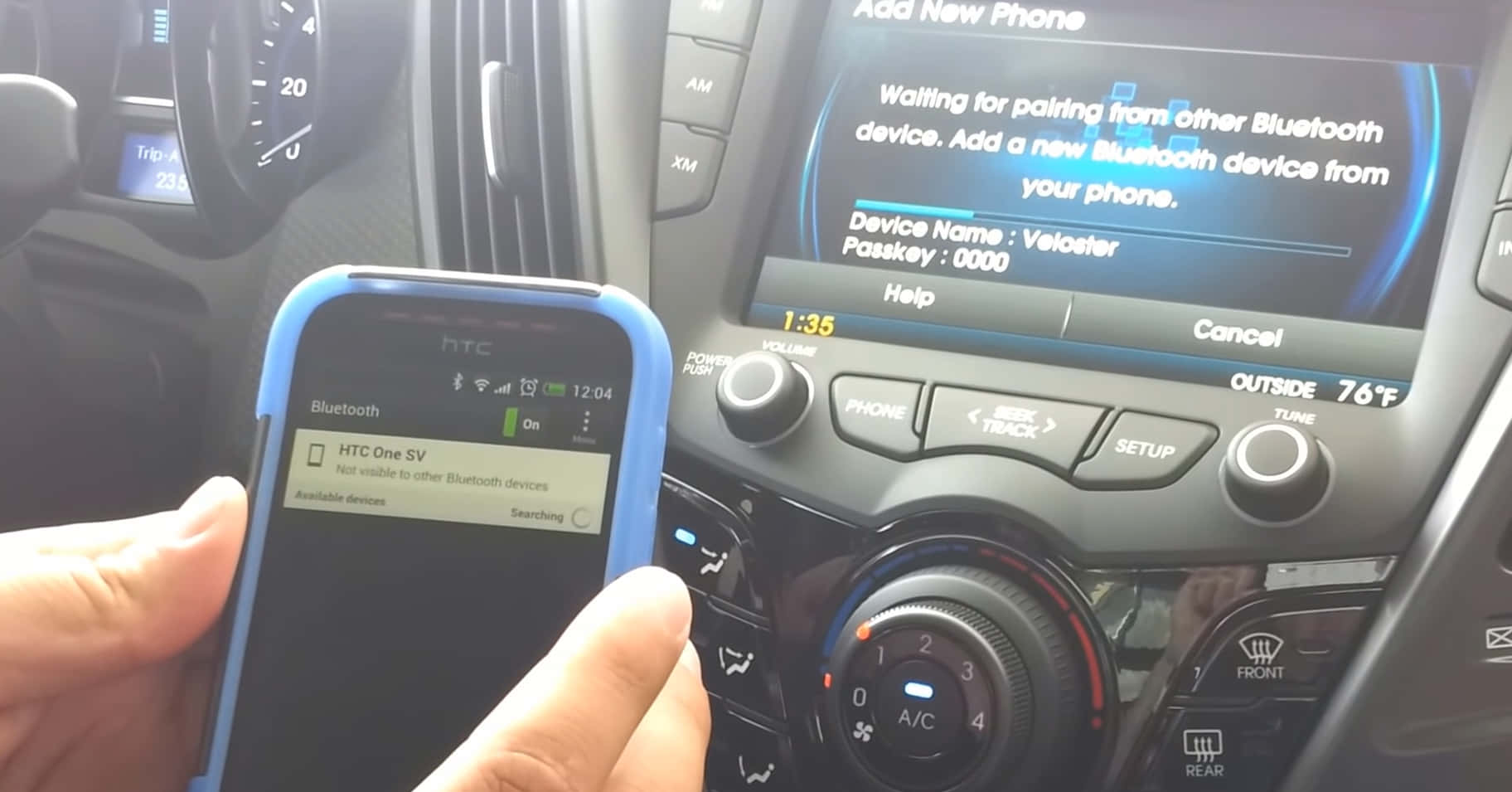
With a Hyundai Veloster Bluetooth, you can make phone calls hands-free by simply using the speakers of your vehicle.
Transferring music and listening to it can also be done. If you want to retrieve contacts in your phone from the car radio, then Bluetooth can make it happen, as well. And lastly, you should be able to manage your device by voice.
To activate Bluetooth on your Hyundai Veloster, you need to follow these steps:
- Go to the settings in your device. Under the “network” tab, choose “Bluetooth” and search for the device you want to pair.
- Launch connection once you have performed a search. A code should appear on the car screen, and you can check if this is the same on your phone. Confirm the connection.
- Once you have selected, your device should be connected to your car’s Bluetooth.
Read More: How To Do A Hyundai Remote Start Without Bluelink
Final Thoughts
Sometimes, issues with Bluetooth device pairing between your phone and Hyundai Veloster may arise because of connectivity issues. But with these tips on how to troubleshooting pairing problems, you can get your device connected to your car’s Bluetooth device and make the most out of your car’s infotainment system.