Have you ever wondered how to factory reset your Tesla safely without risking your data or car settings? Whether you’re selling your car, troubleshooting software issues, or simply starting fresh, knowing how to factory reset your Tesla is an essential skill for every owner. A factory reset helps clear personal information, restore the vehicle’s system to default settings, and fix glitches that might affect performance or connectivity.
Unlike a simple reboot, a full factory reset erases everything – your saved addresses, Wi-Fi networks, Bluetooth devices, and even driver profiles. That’s why it’s crucial to understand when and how to factory reset Tesla the right way. In this guide, we’ll walk you step-by-step through the entire process, explain what happens afterward, and highlight important precautions you should take before pressing that “Reset” button.
By the end of this guide, you’ll have complete confidence to perform a factory reset safely and make your Tesla feel brand new again.
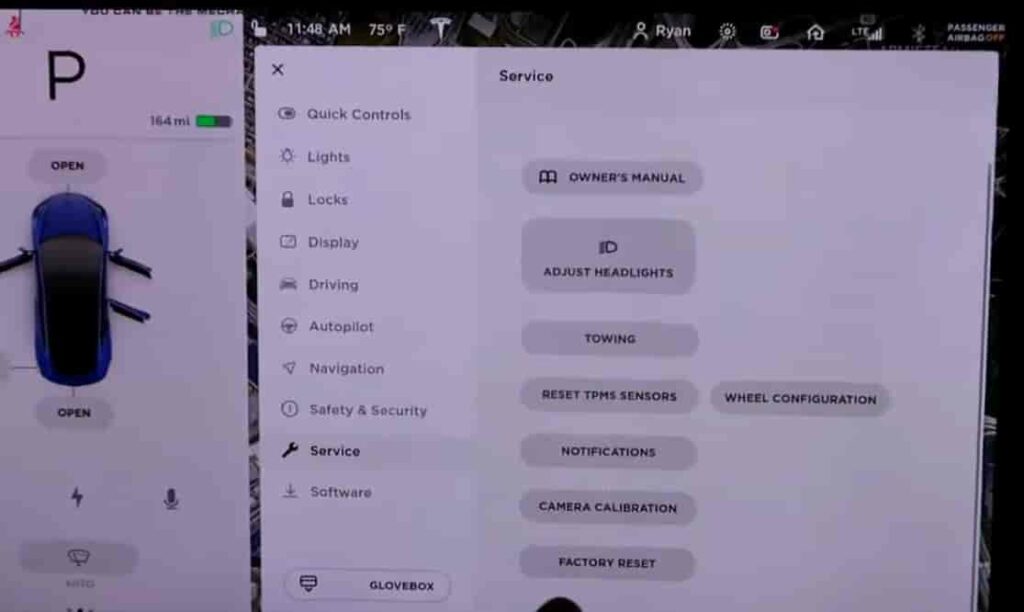
Contents
What Is a Factory Reset on a Tesla?
A factory reset on a Tesla is a complete system restoration that wipes out all personal data, settings, and stored preferences from the vehicle. It’s similar to restoring a smartphone or computer to its original condition when it first came out of the box. Once completed, your Tesla will reboot with default settings as if it were brand new.
It’s important to note that a factory reset is not the same as a reboot or soft reset.
- A soft reset simply restarts the vehicle’s computer system to fix minor glitches, like a frozen screen or connectivity issues.
- A power cycle turns the car off and on to refresh hardware components without deleting user data.
- Meanwhile, a factory reset erases everything, including driver profiles, navigation history, and linked Tesla accounts.
Understanding these differences helps you decide the right type of reset for your situation. If you’re only dealing with a small software hiccup, a soft reset might be enough. But if you’re selling your Tesla or want to clear all data for privacy reasons, a factory reset is the safest and most effective solution.
When You Should Factory Reset Your Tesla
Understanding when to factory reset your Tesla is key to maintaining both security and performance. While this process is not something you need to do frequently, it can solve many issues that simple reboots cannot fix. A factory reset is most useful in a few specific situations where your Tesla needs a complete digital refresh.
The first and most common reason to factory reset your Tesla is before selling or transferring ownership. This ensures that all your personal data — such as saved destinations, garage codes, Wi-Fi networks, and connected devices — is completely erased. Performing a factory reset protects your privacy and allows the new owner to start fresh with a clean system.
Another common reason is after software glitches or persistent system errors. Sometimes, updates or system bugs can cause performance drops, touchscreen lag, or connection problems. When restarting or soft resetting doesn’t work, a full factory reset helps restore your Tesla’s operating system to optimal condition.
You may also need to factory reset Tesla when changing or updating your Tesla account. If your vehicle is switching to a new owner profile or you’re adding a new driver, a reset clears out any conflicting settings or old account data.
Finally, some drivers choose to perform a factory reset before installing major software updates or putting the vehicle in long-term storage. This prevents corrupted files and ensures the update process runs smoothly.
However, before you factory reset your Tesla, make sure you’ve backed up any important preferences or connected data. Always perform the reset when the car is in “Park,” connected to Wi-Fi, and has sufficient battery charge to complete the process safely.
How to Factory Reset Tesla: Step-by-Step Guide
Performing a factory reset on your Tesla is simple, but it must be done carefully to avoid errors or data loss. Follow these steps to ensure the process goes smoothly and your car resets safely.
1. Prepare Before You Reset
Before you start, make sure your Tesla is parked in a safe place with a stable Wi-Fi connection. Keep the car in “Park” mode and ensure the battery level is above 20%.
You should also log out of your Tesla account if you’re transferring ownership. This helps prevent login issues later. Finally, double-check that you have backed up or noted any important settings you want to restore afterward, such as navigation favorites or seat positions.
2. Access the Main Menu
On your Tesla touchscreen, tap “Controls” at the bottom left corner of the display. Then navigate to “Service” from the list of options. Scroll down until you find “Factory Reset” or “Erase All Personal Data.”
3. Enter Your Tesla Account Credentials
To confirm the reset, Tesla requires you to enter your account email and password. This step ensures that only authorized owners can perform a full factory reset.
4. Confirm and Start the Factory Reset
Once you’ve entered your credentials, tap “Confirm” or “Reset”. Your Tesla will display a warning that all data will be deleted. Press “Yes” to continue. The screen may go blank for a few minutes while the system erases all user data.
5. Wait for the System to Restart
After confirmation, the car will automatically reboot. This process can take anywhere from 2 to 5 minutes. Once completed, your Tesla will restart with default factory settings — as if it just rolled off the production line.
6. Set Up Your Tesla Again
After the reset is done, you can reconnect your Tesla account, pair your phone via Bluetooth, and set up driver profiles. This is also the perfect time to update software and restore any settings you prefer.
What Happens After a Factory Reset
After you factory reset your Tesla, the car’s system returns to its original factory settings — just like when it was brand new. All personal data, preferences, and saved configurations are completely erased. This step ensures a clean slate, free from any leftover information or software glitches.
Once the reset is complete, you’ll notice several changes right away. All connected accounts, Wi-Fi networks, Bluetooth devices, and navigation favorites will be gone. Your driver profiles, seat positions, and climate preferences are also removed. Essentially, the vehicle’s memory has been wiped, and you’ll need to set everything up again.
1. System and Software State
After the factory reset, your Tesla software version remains the same. However, all updates and settings return to default. You may need to reconnect to Wi-Fi and re-enable features like Autopilot, voice control, or energy-saving mode.
2. Data Privacy and Security
Performing a factory reset is the best way to protect your personal data. If you’re selling or giving away your car, this step ensures that no one can access your information. Your Tesla account will be unlinked, and the new owner can safely log in with their own credentials.
3. Initial Setup After Reset
When the car restarts, you’ll go through the setup screen — similar to when you first took delivery. This includes selecting your language, region, Wi-Fi connection, and logging in to your Tesla account. You’ll also need to re-pair your phone via Bluetooth and reset driver preferences.
If you use the Tesla mobile app, make sure to reconnect it after the reset to regain full access to features like remote start, climate control, and charging monitoring.
A factory reset Tesla not only restores the system to its clean state but also enhances performance and prevents bugs caused by old configurations. It’s a simple yet powerful way to make your Tesla feel new again — both inside and out.
Troubleshooting & Common Issues
Even though the factory reset process on a Tesla is generally smooth, a few issues can occasionally appear during or after the reset. Understanding these common problems and knowing how to fix them will help you complete the reset safely and avoid unnecessary frustration.
1. Factory Reset Not Working
Sometimes, pressing the “Factory Reset” button does not start the process. This usually happens when the car isn’t in Park mode, has low battery, or isn’t connected to Wi-Fi.
Fix: Make sure your Tesla is parked, has at least 20% charge, and is connected to a stable Wi-Fi network. If the problem persists, reboot the touchscreen by holding both scroll wheels on the steering wheel until the Tesla logo appears, then try again.
2. Tesla Screen Frozen During Reset
If your Tesla screen becomes unresponsive while performing the factory reset, don’t panic. This can occur if background processes interfere with the reset.
Fix: Perform a soft reboot by holding the two scroll buttons until the system restarts. Wait a few minutes, then repeat the reset process through Controls > Service > Factory Reset.
3. Unable to Log Back In After Reset
After the reset, some users report login issues with their Tesla Account. This can happen if there’s a delay syncing data with Tesla’s servers.
Fix: Double-check your internet connection, then log in again through the touchscreen or Tesla mobile app. If you recently changed your password, ensure it matches your Tesla account credentials.
4. Lost Connection to the Tesla App
After a factory reset Tesla, the car is no longer paired with your mobile app.
Fix: Open the Tesla app and re-add your vehicle using your Tesla account. You may need to enable Bluetooth and location permissions for full functionality.
5. Persistent Software Errors
If the car still experiences glitches after a successful factory reset, the issue might be software-related.
Fix: Install the latest software update via Wi-Fi. If the issue continues, contact Tesla Service for a professional diagnostic.
By following these Tesla troubleshooting tips, you can resolve most issues quickly and keep your vehicle running smoothly. If problems persist after multiple attempts, it’s always best to schedule a service appointment through the Tesla app or your local service center.
Conclusion
Learning how to factory reset Tesla is a valuable skill for any owner who wants to keep their vehicle running smoothly and securely. Whether you’re preparing to sell your car, fixing software issues, or simply starting fresh, performing a factory reset helps restore your Tesla to its original, optimized state.
Throughout this guide, you’ve learned when to reset, how to perform each step safely, and what to expect afterward. Always remember to back up your data, keep your vehicle in Park mode, and ensure a stable Wi-Fi connection before beginning the reset. These small precautions can save you time and prevent system errors.
A factory reset Tesla not only clears your personal data but also improves performance and eliminates persistent bugs. It’s a quick yet powerful way to make your Tesla feel brand new again — ready for new journeys and updates.
If this guide helped you, consider exploring more Tesla how-to articles, such as how to soft reset Tesla or how to update Tesla software, to keep your EV experience seamless and efficient.